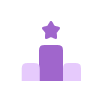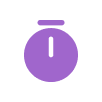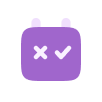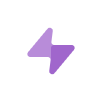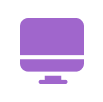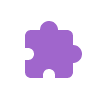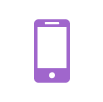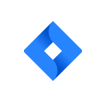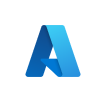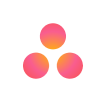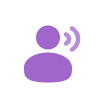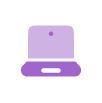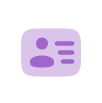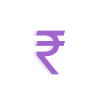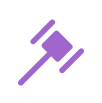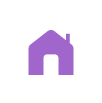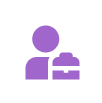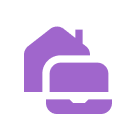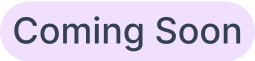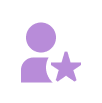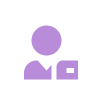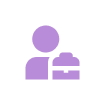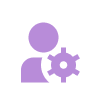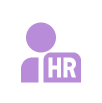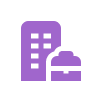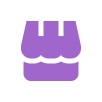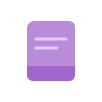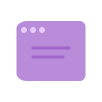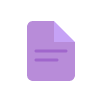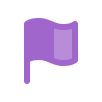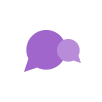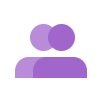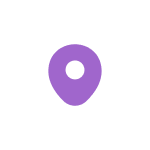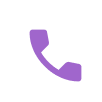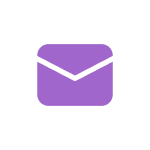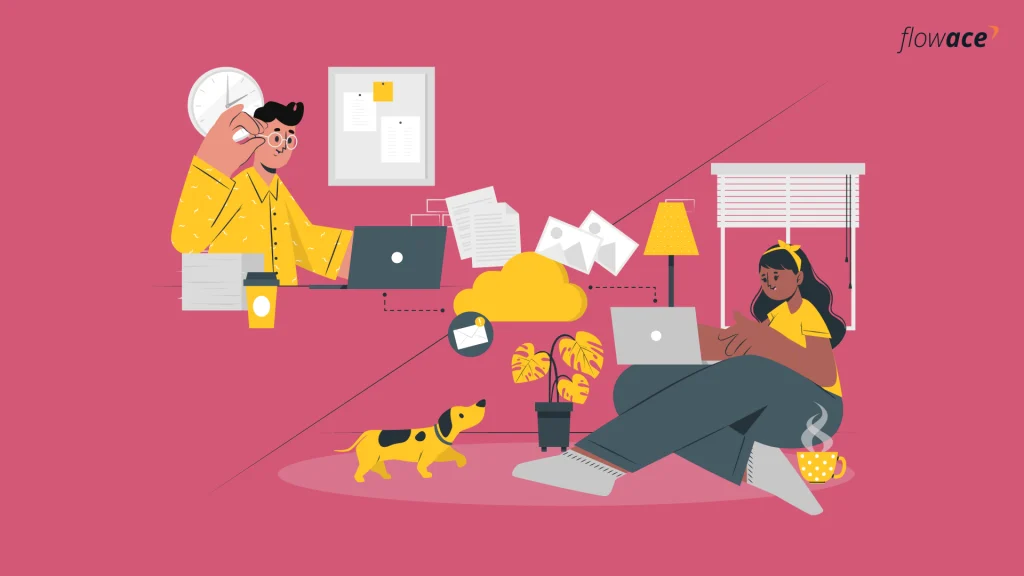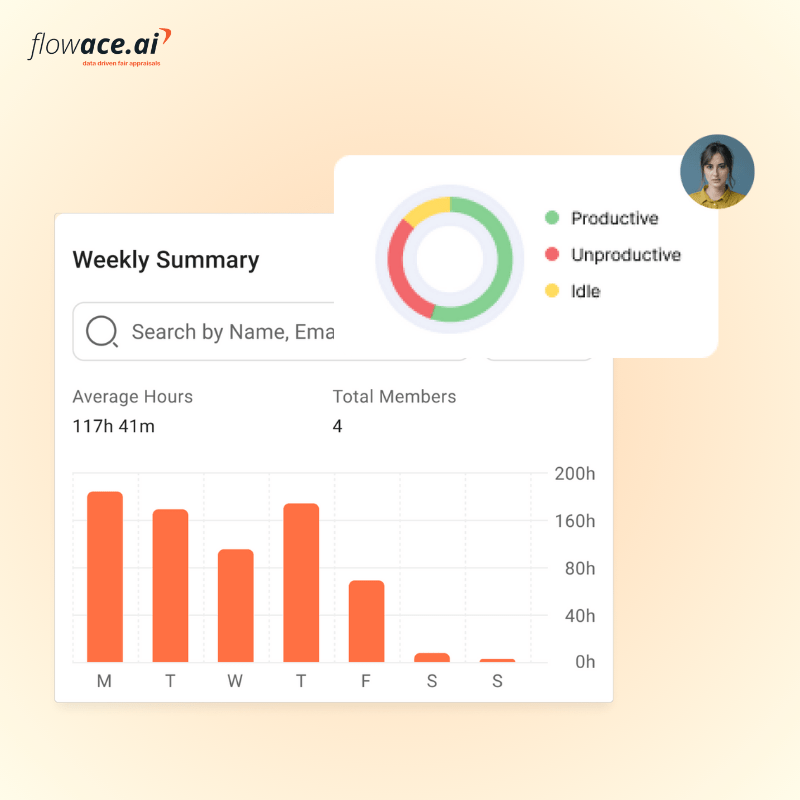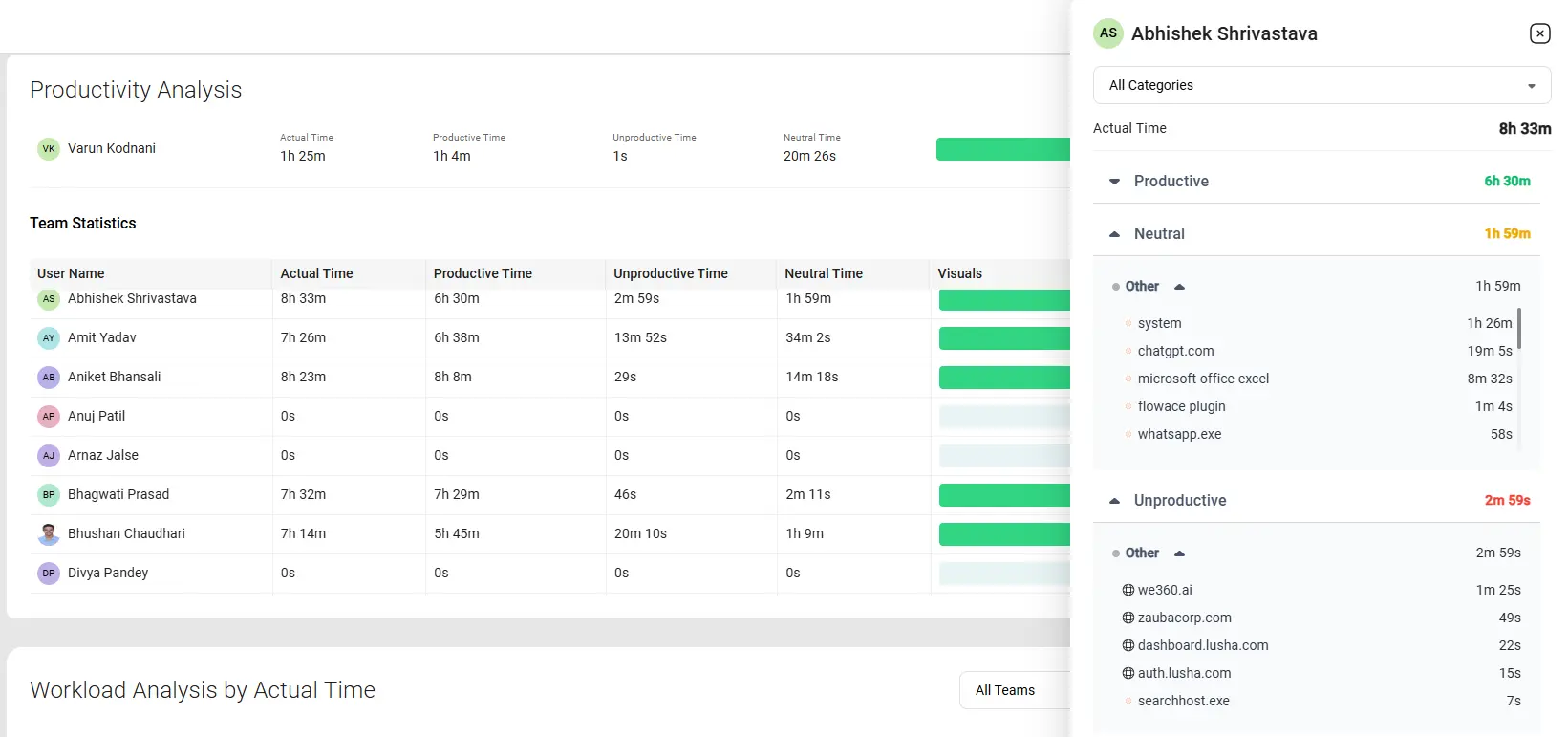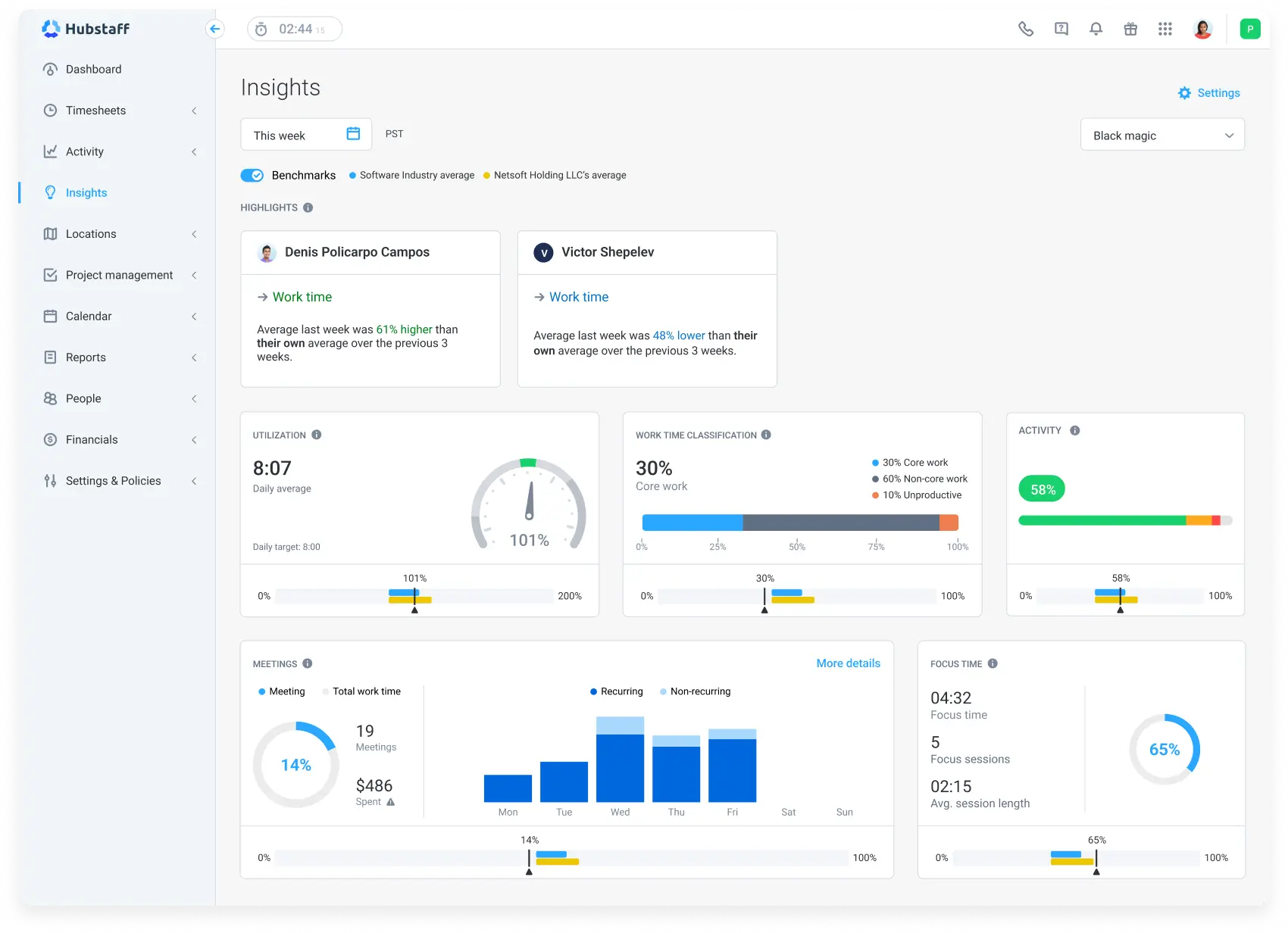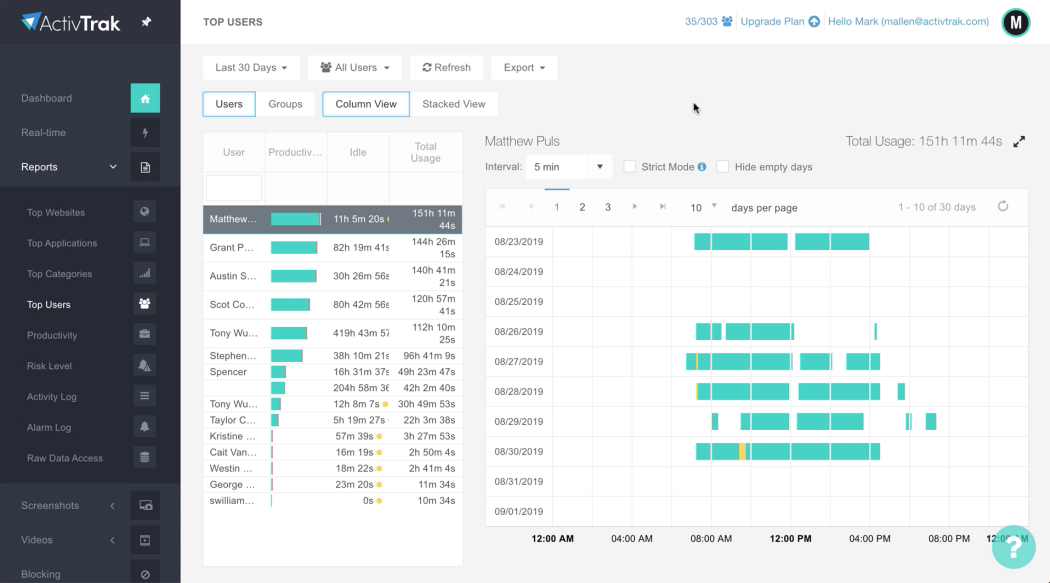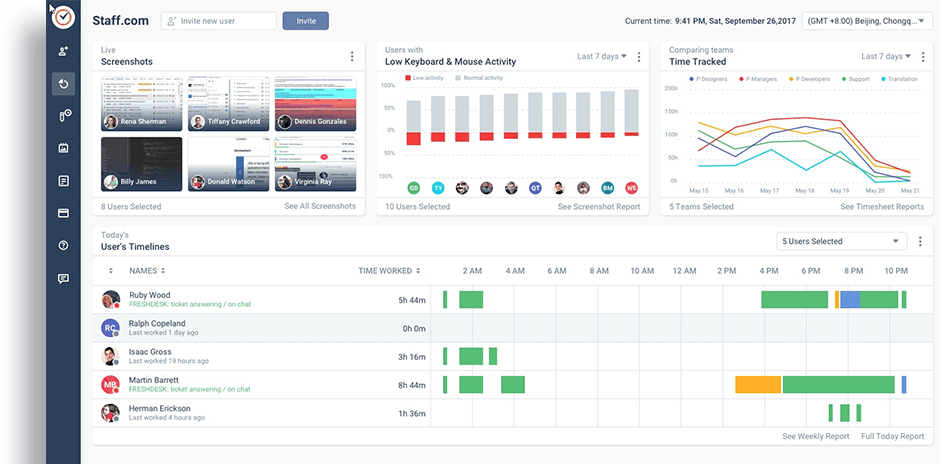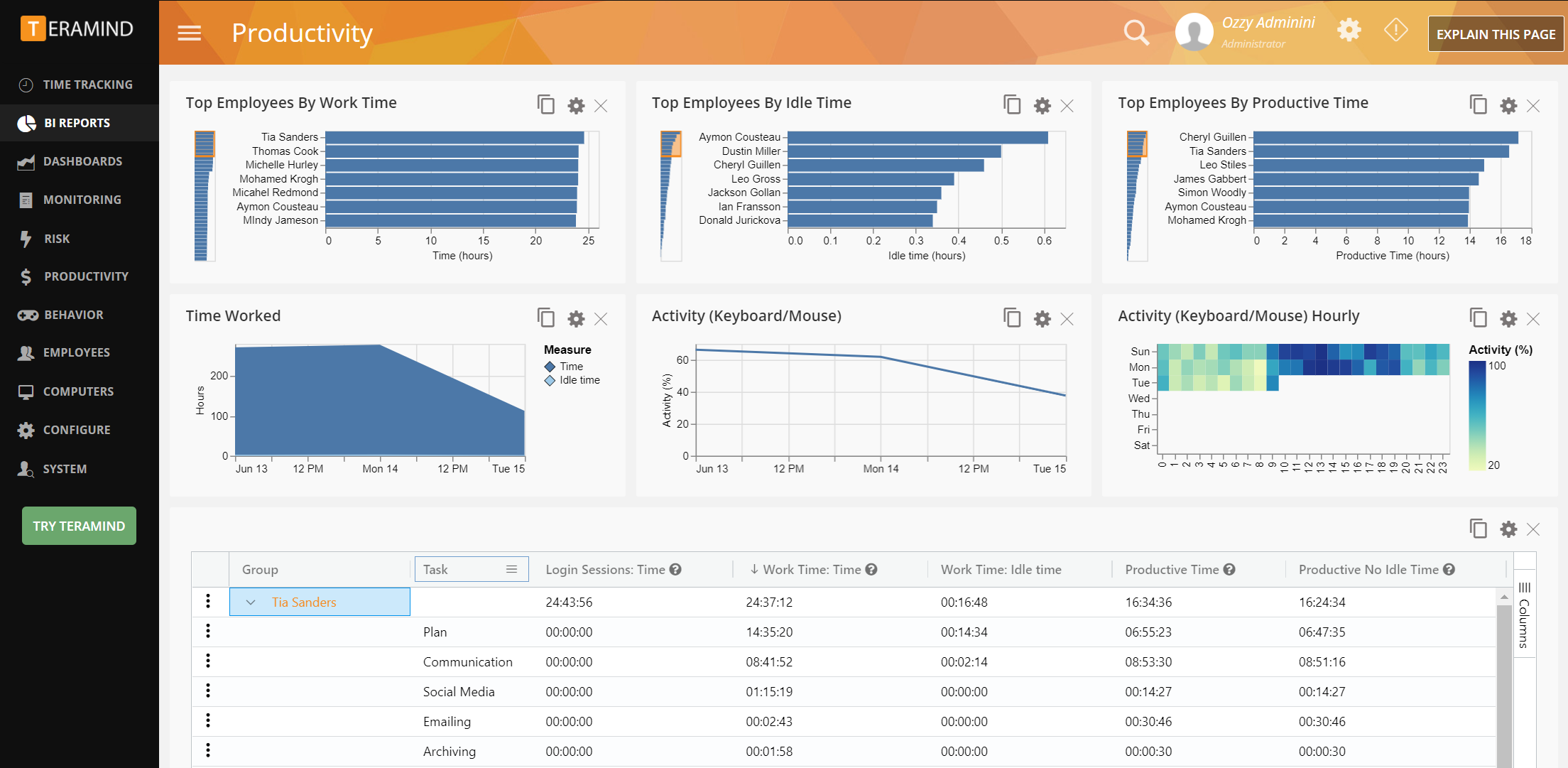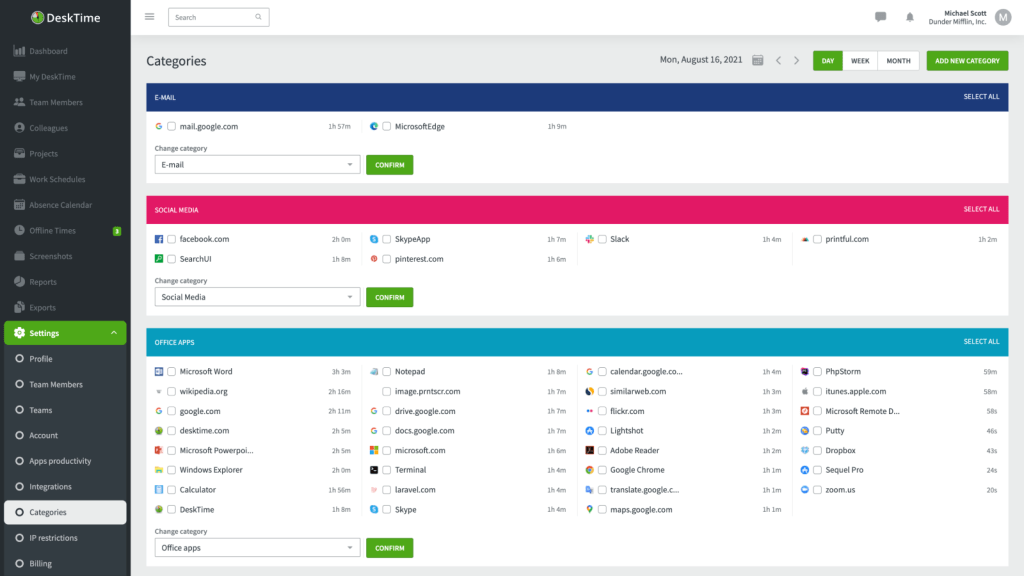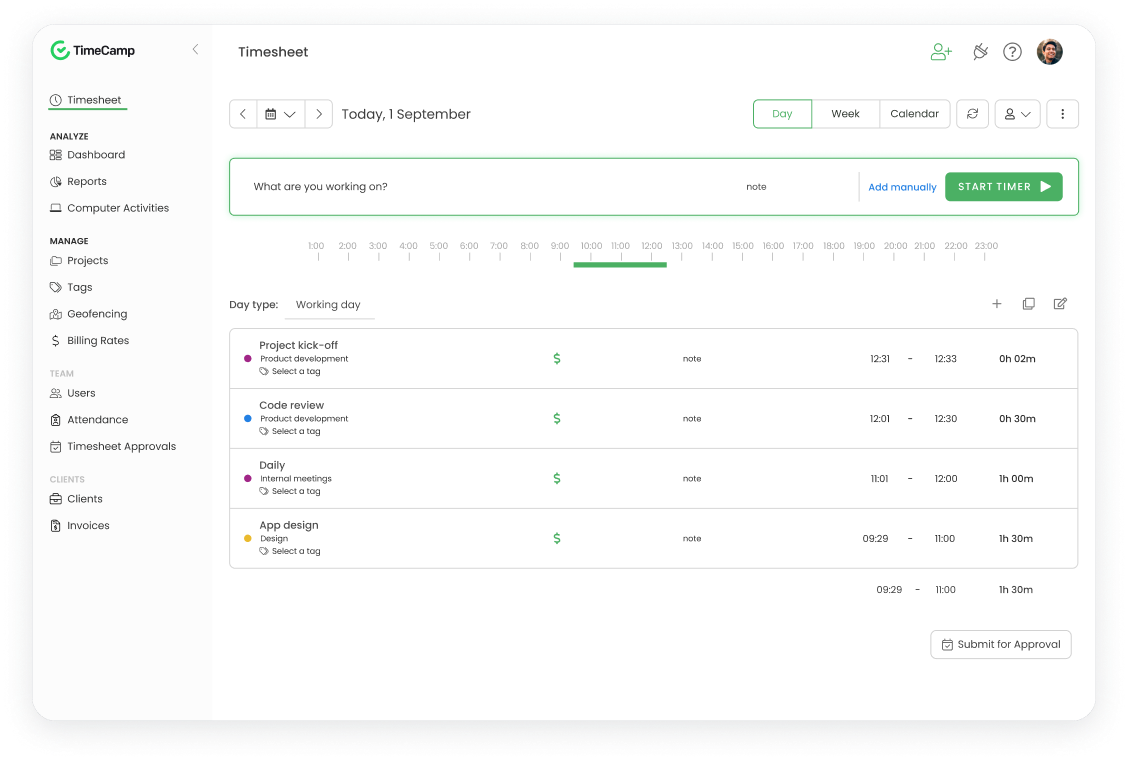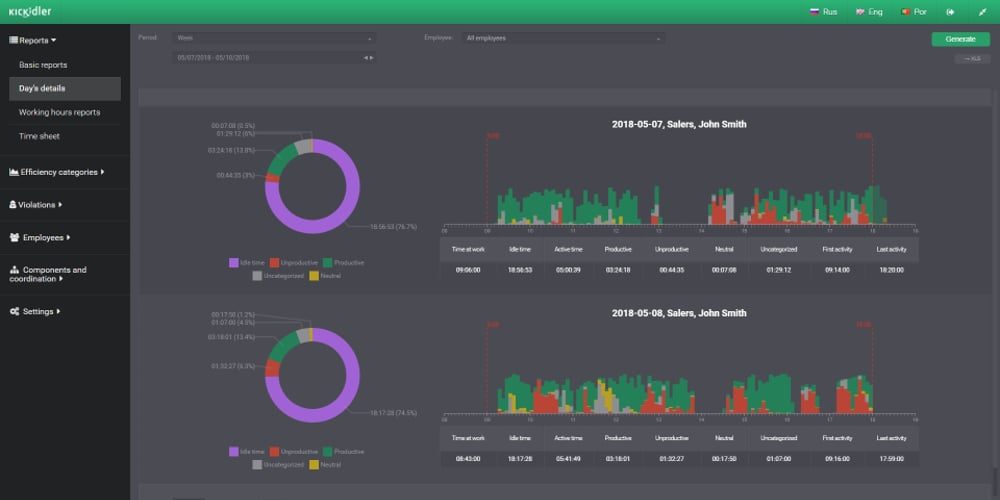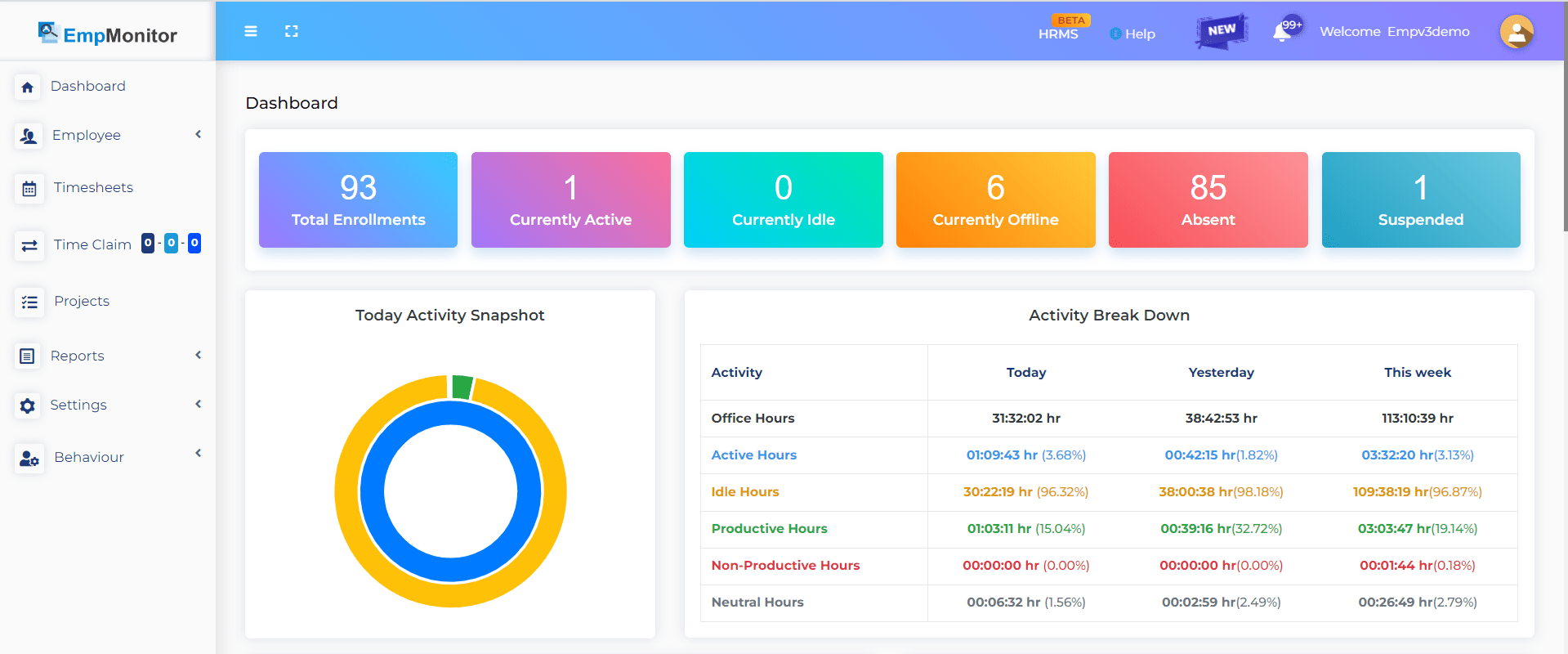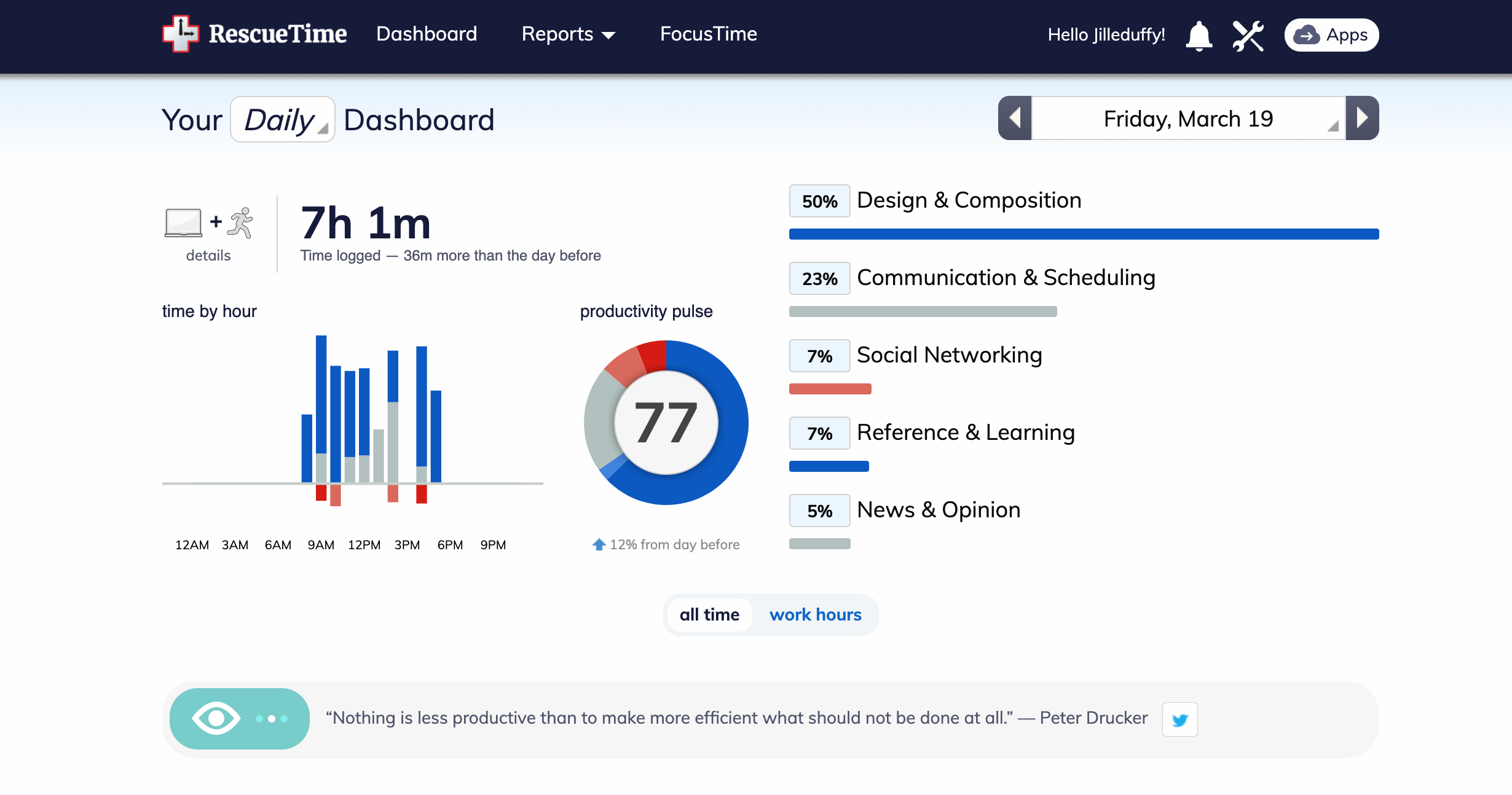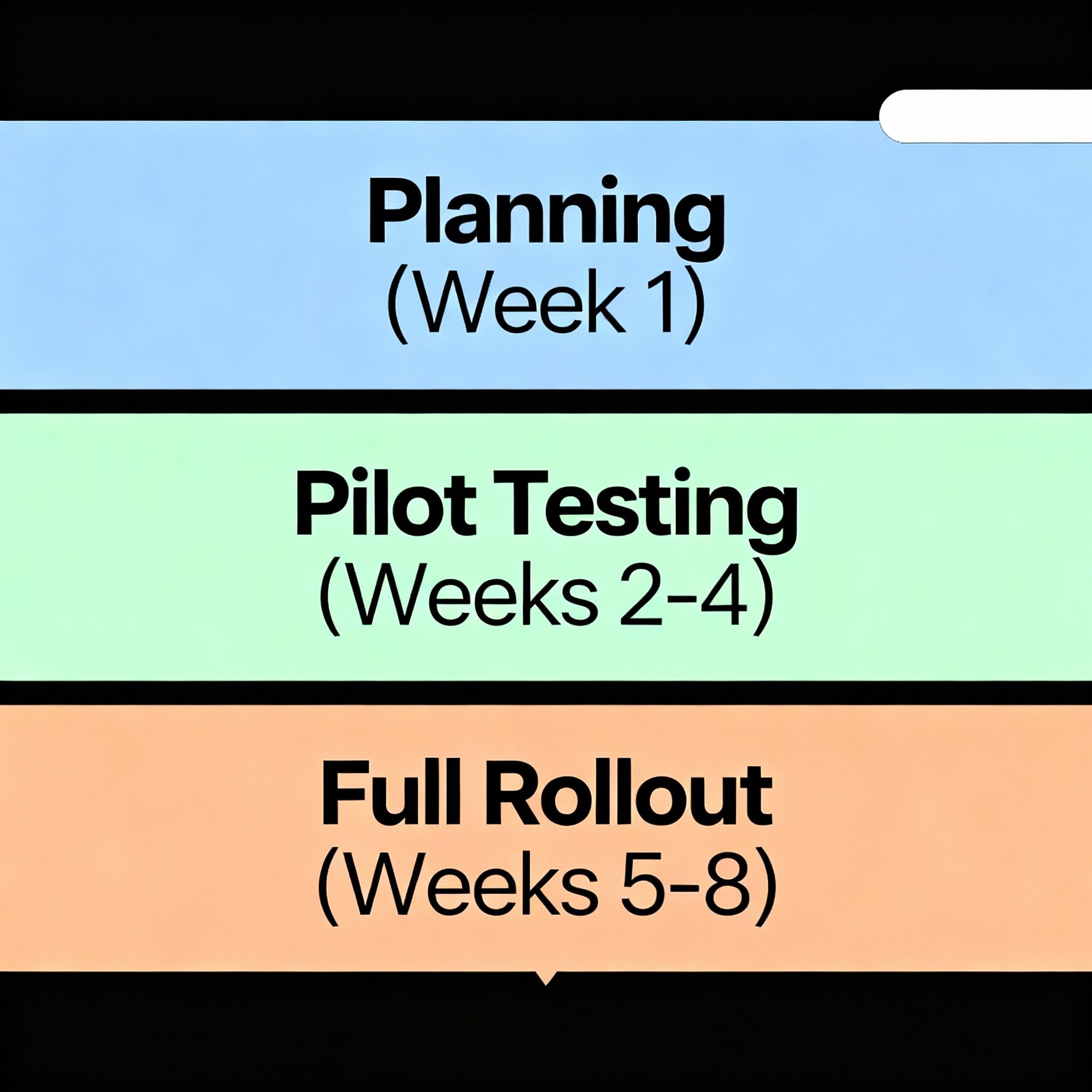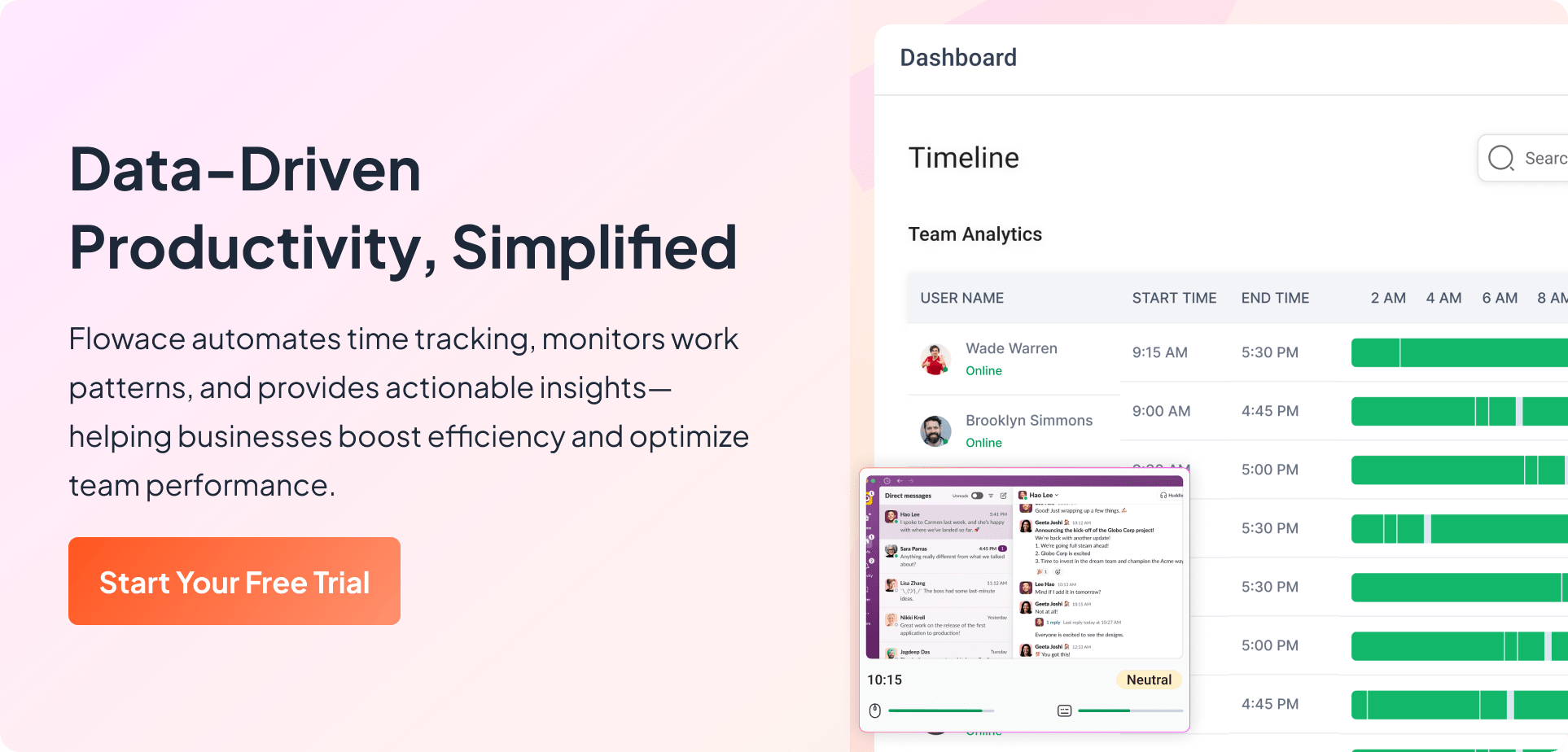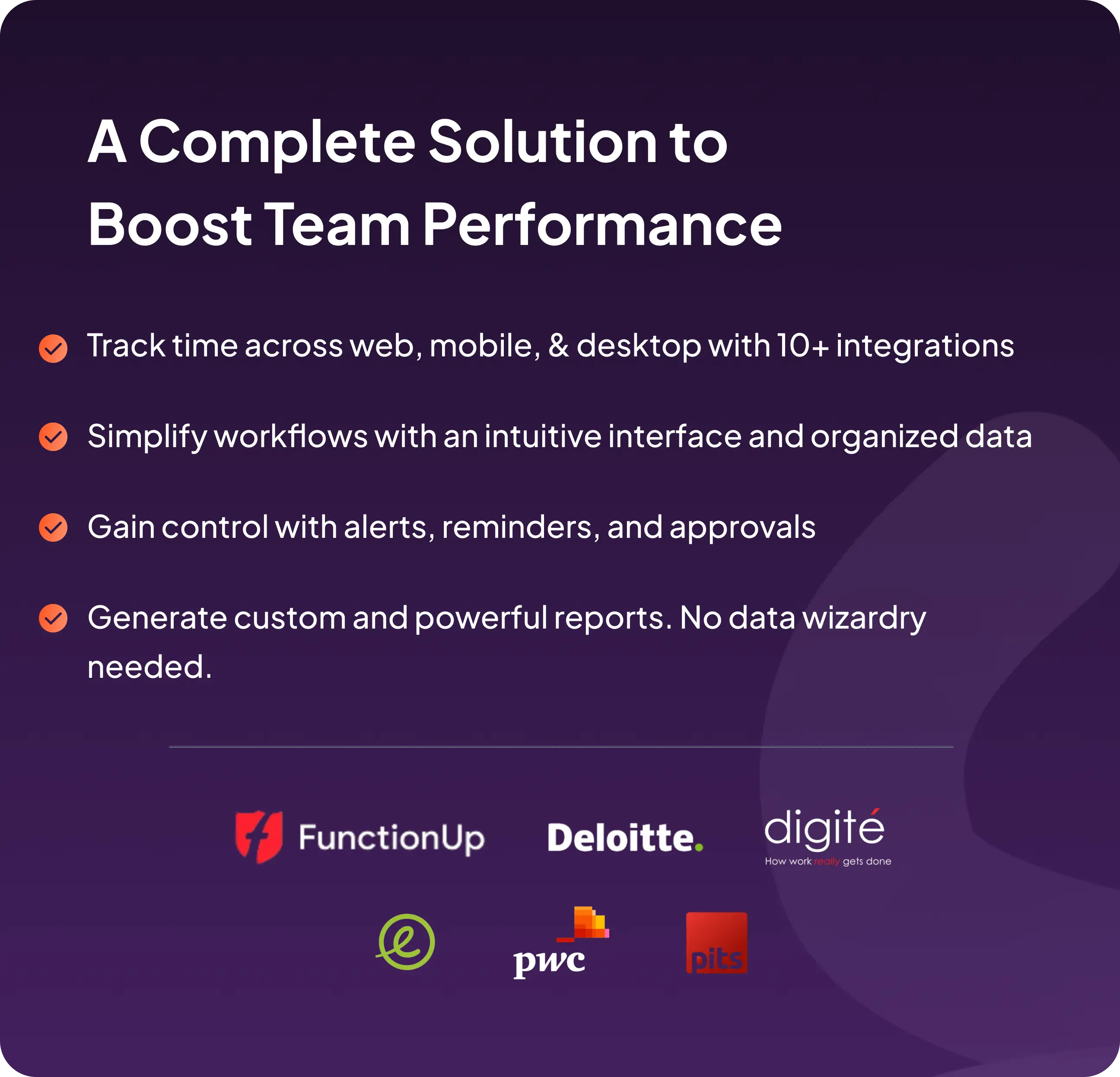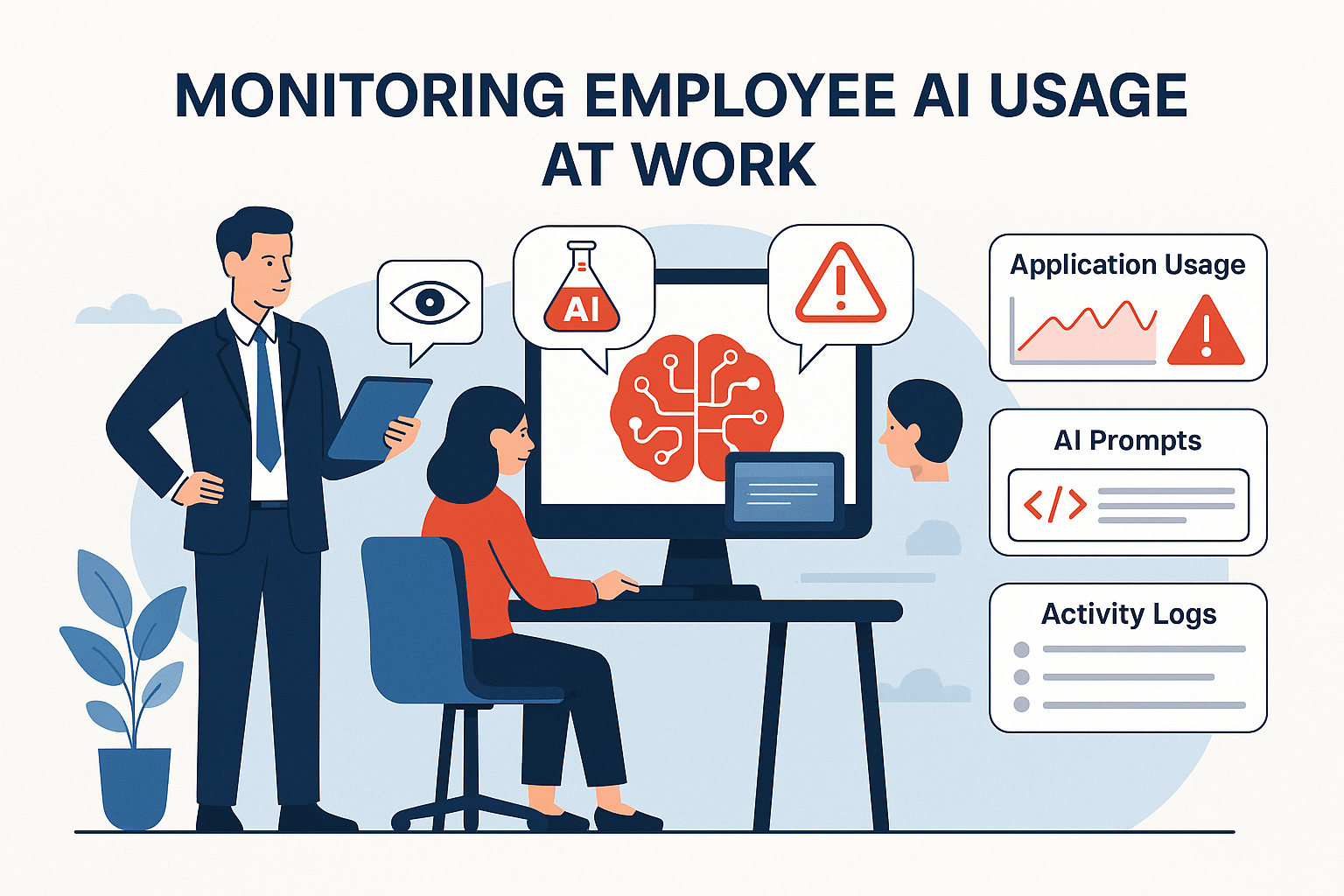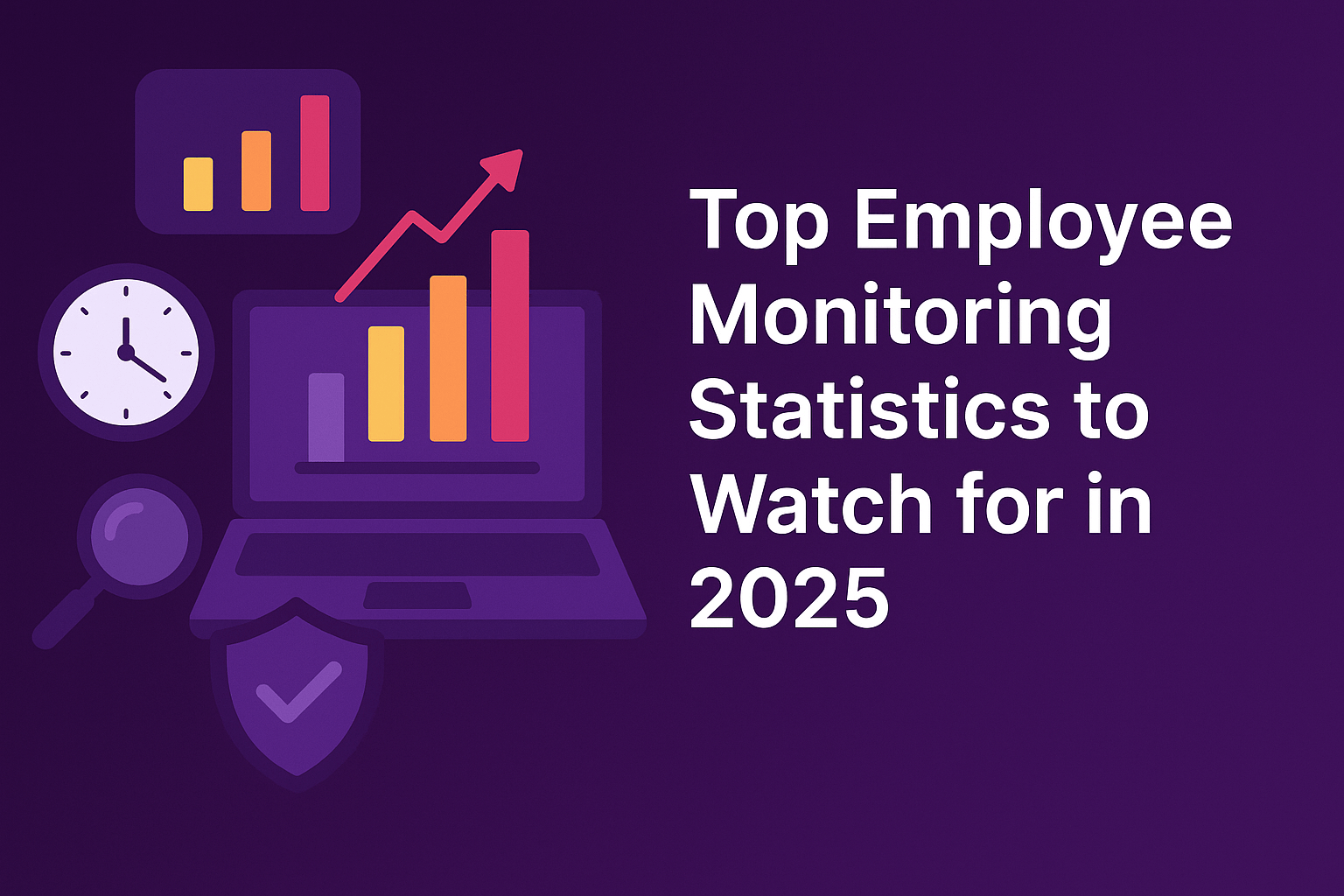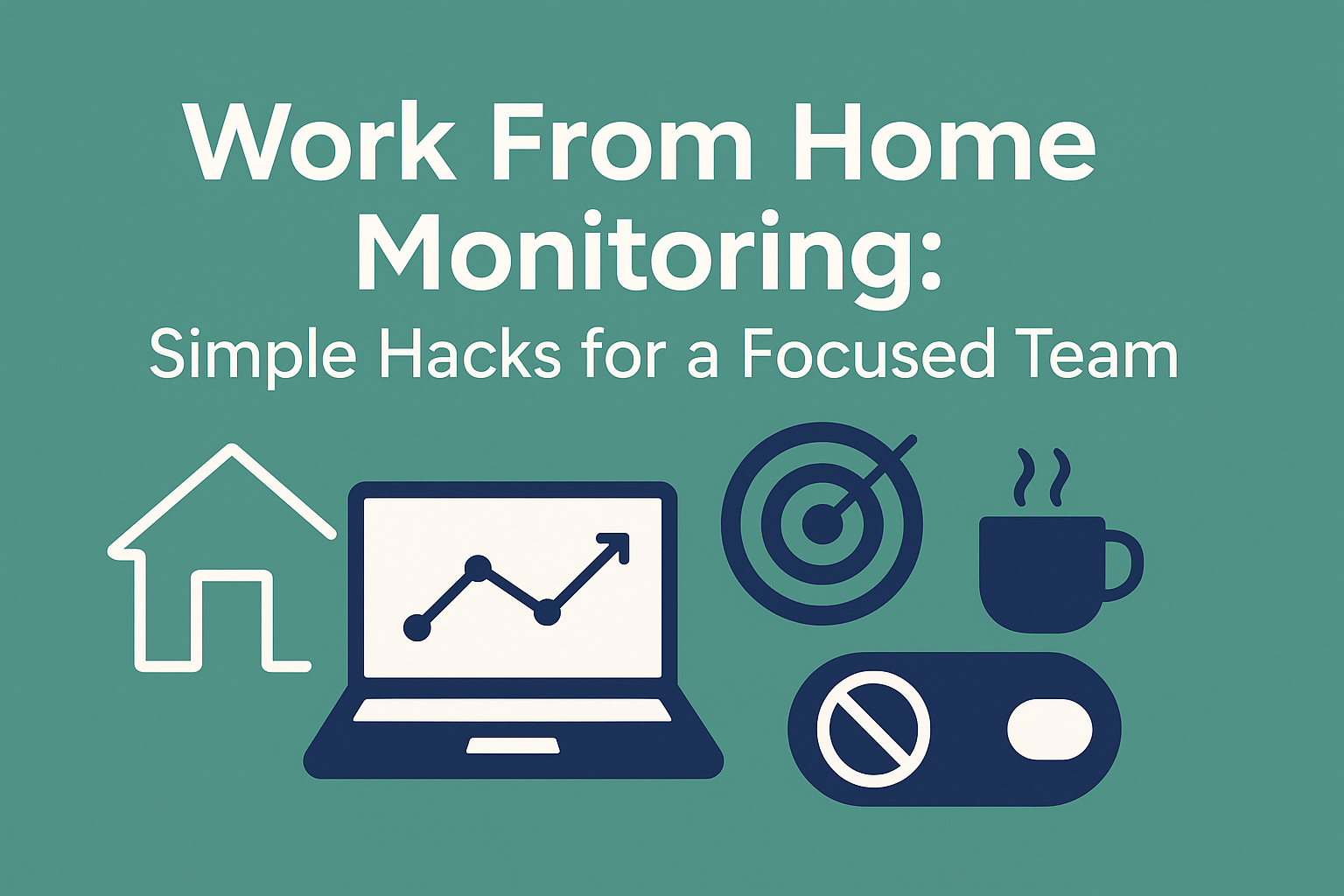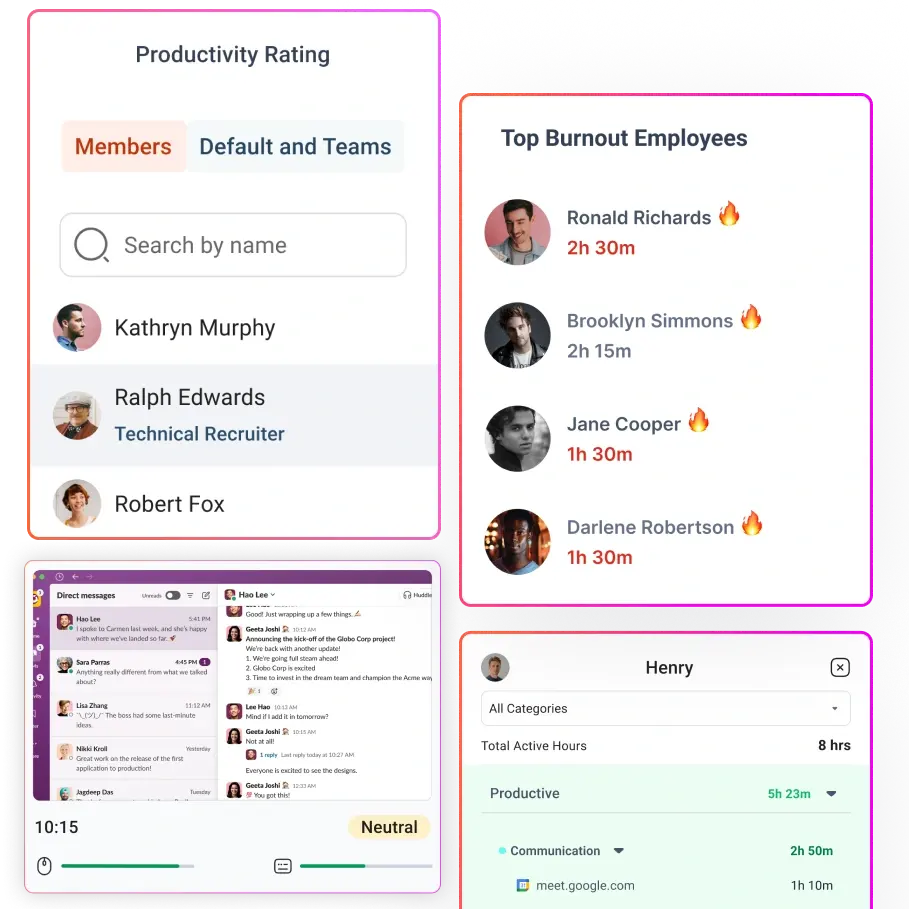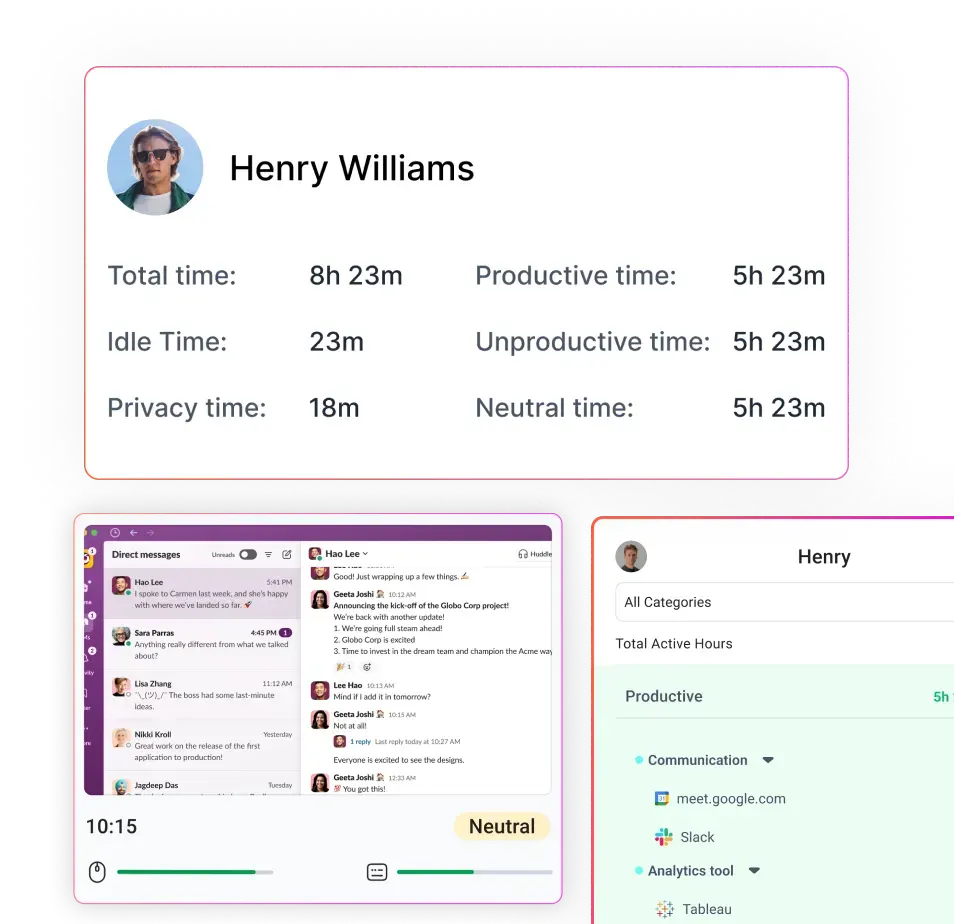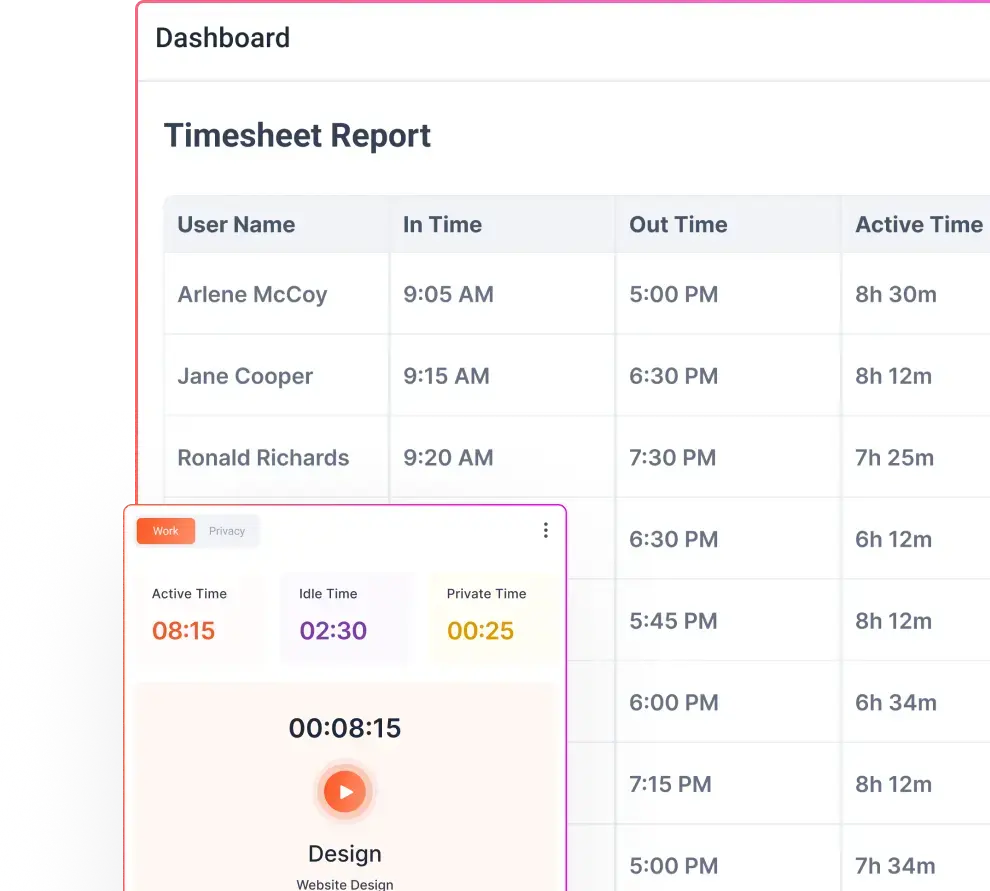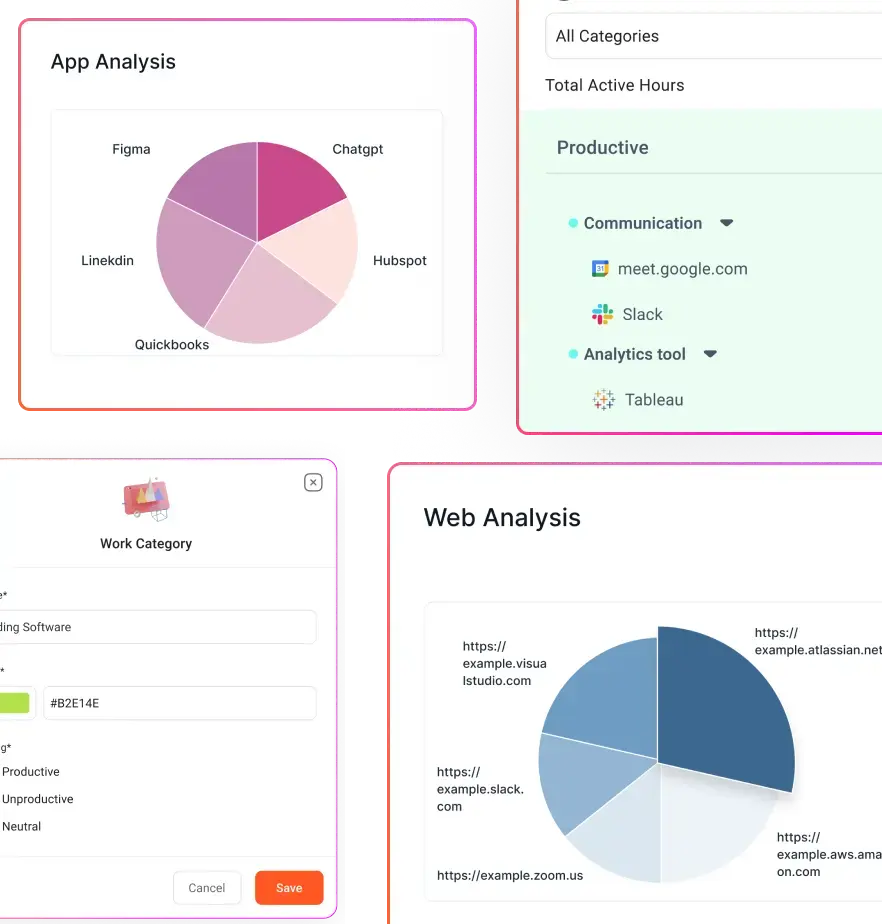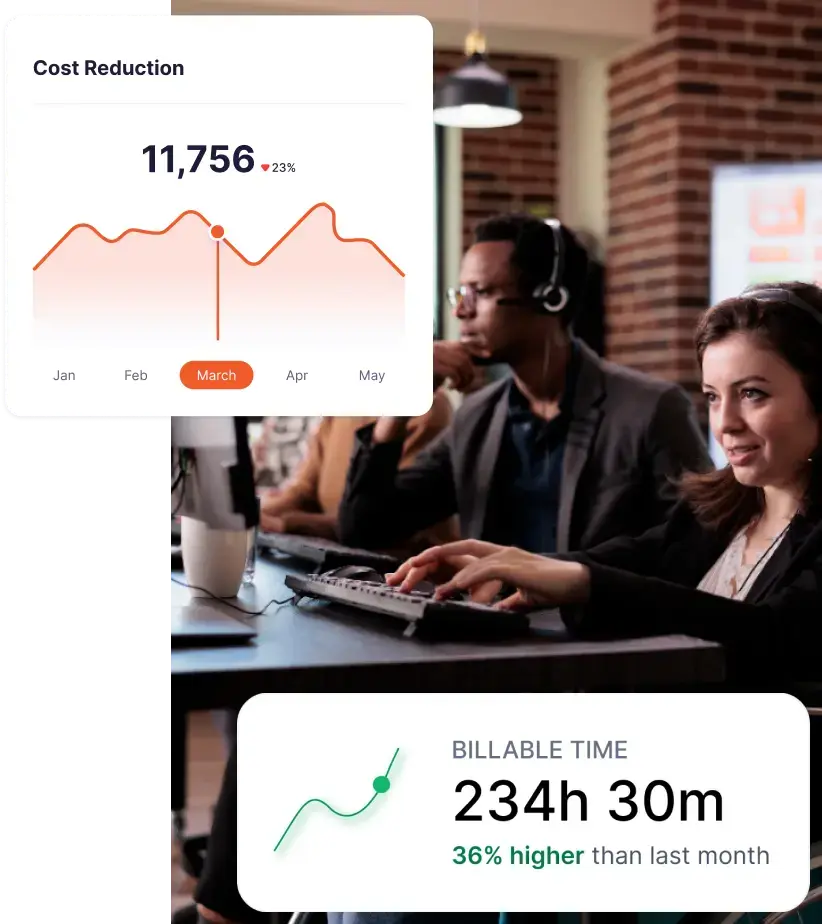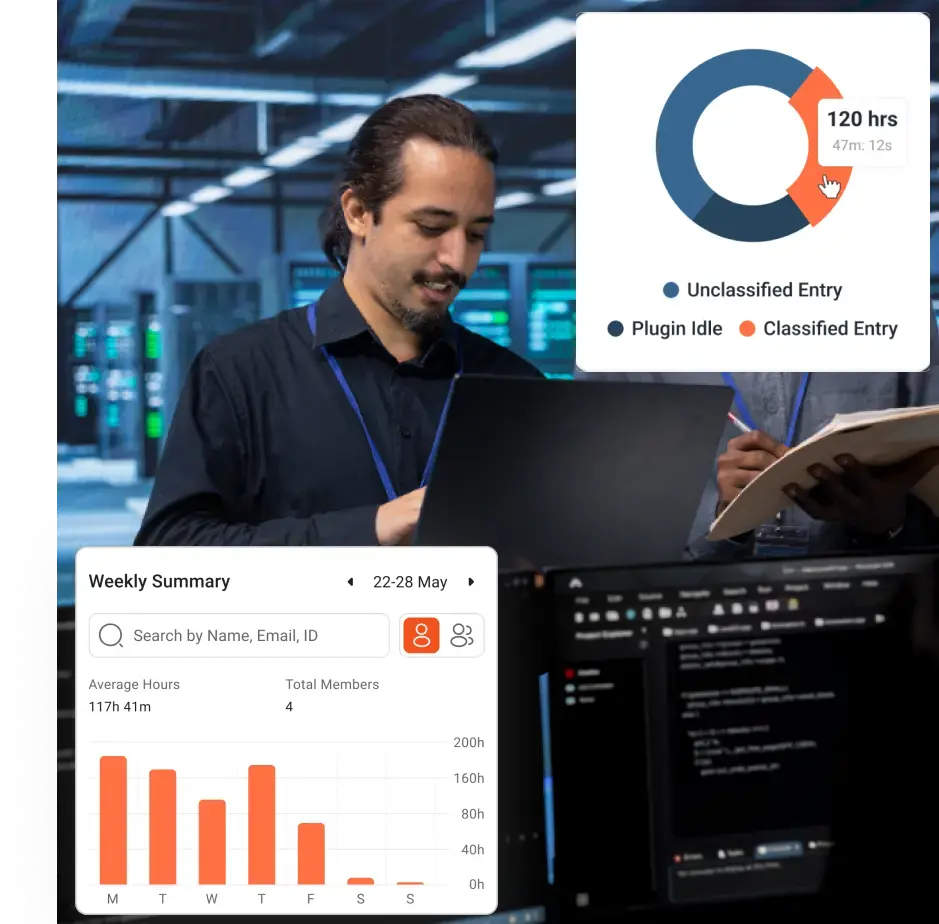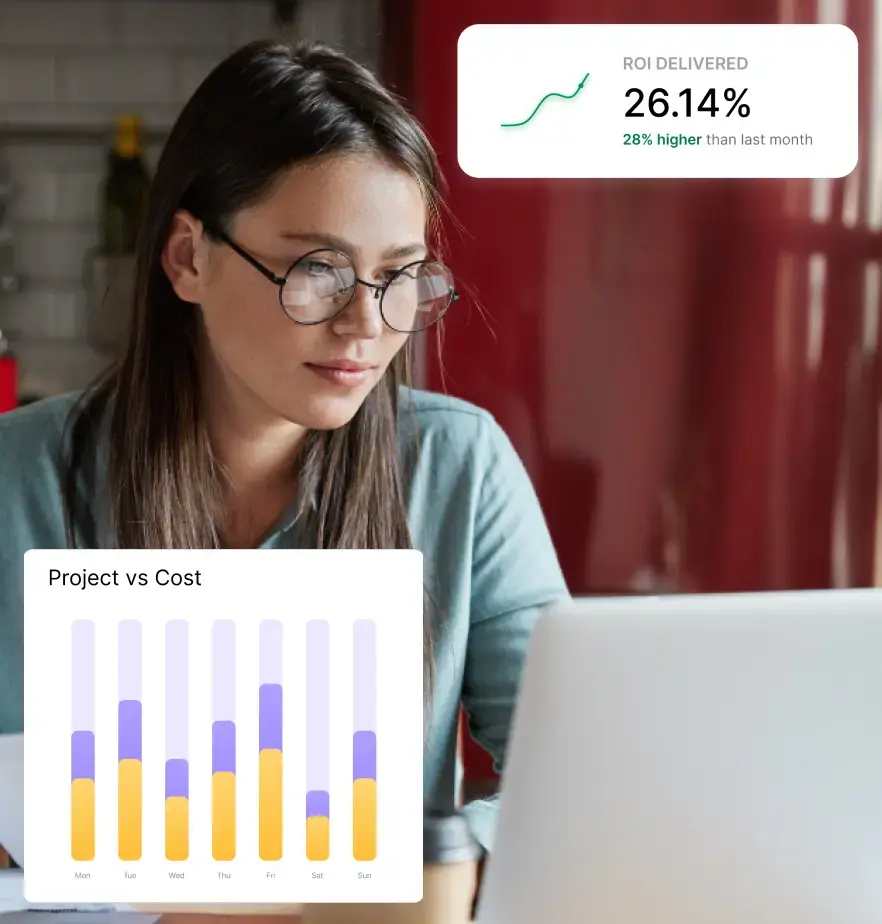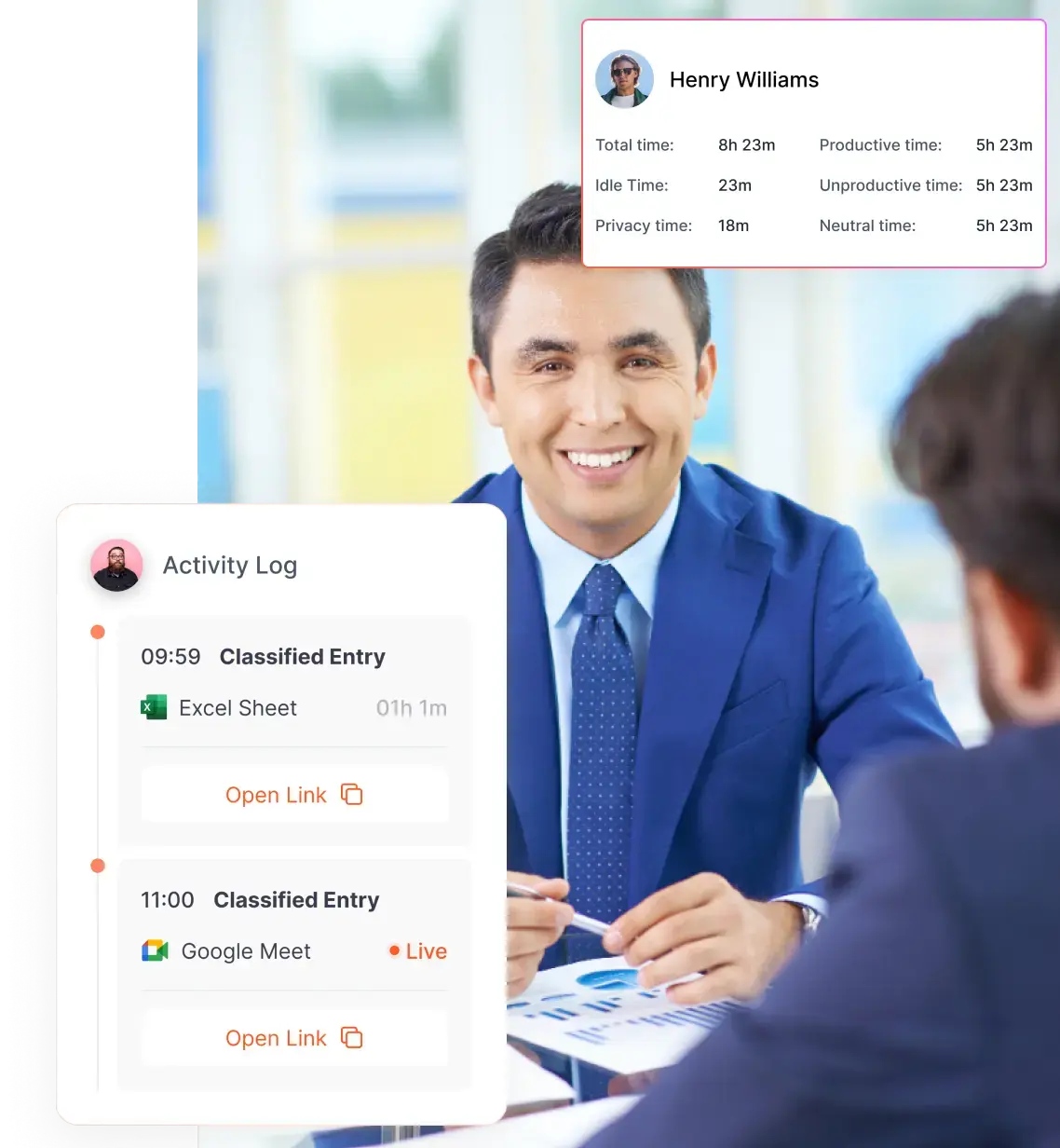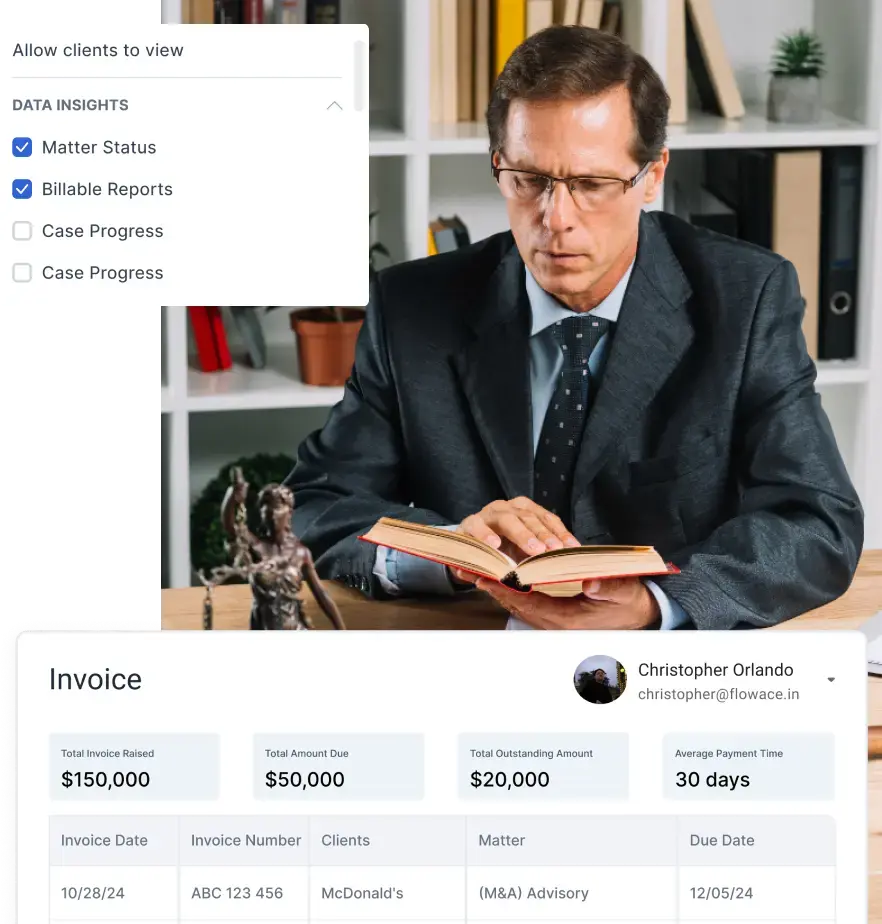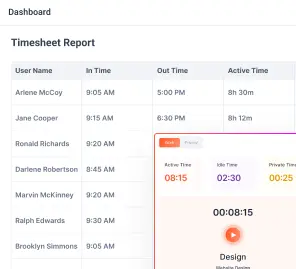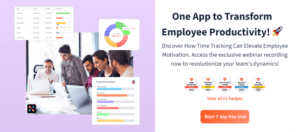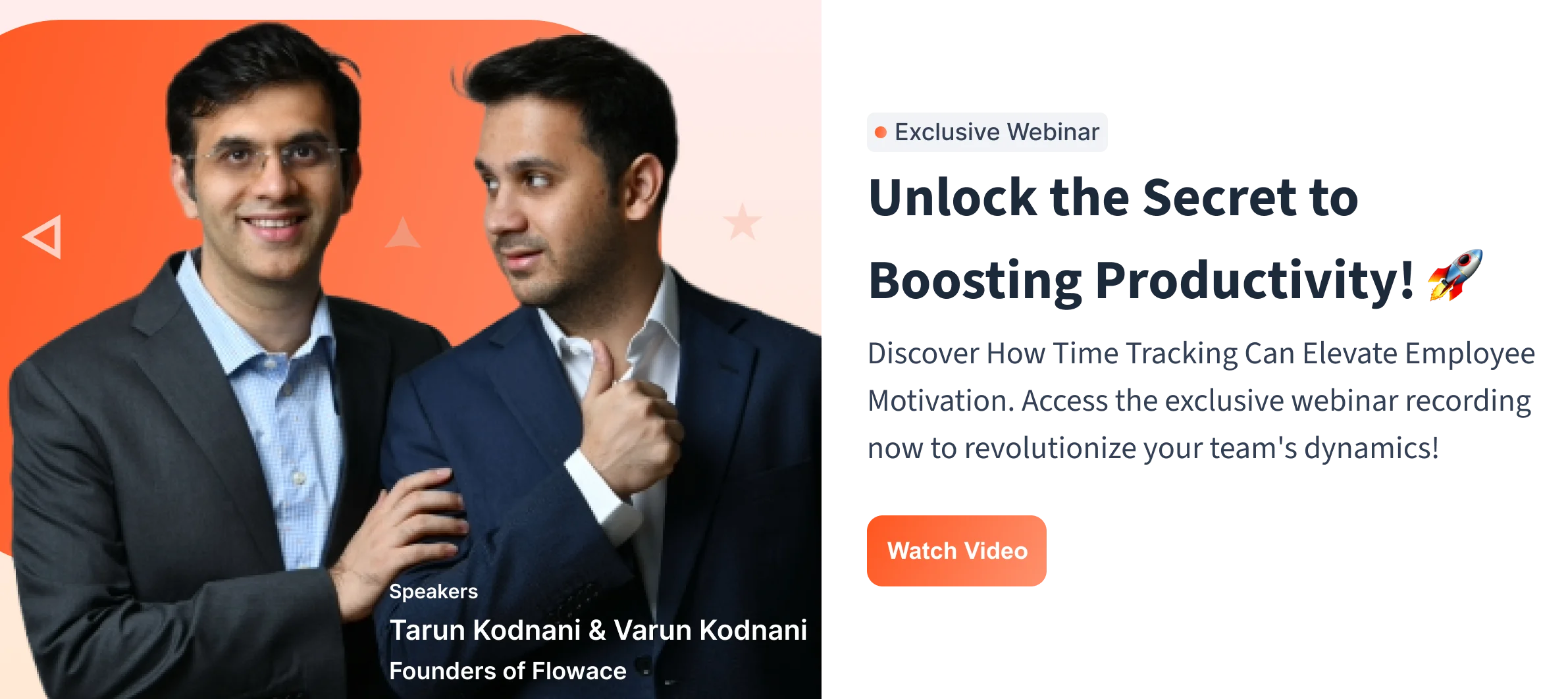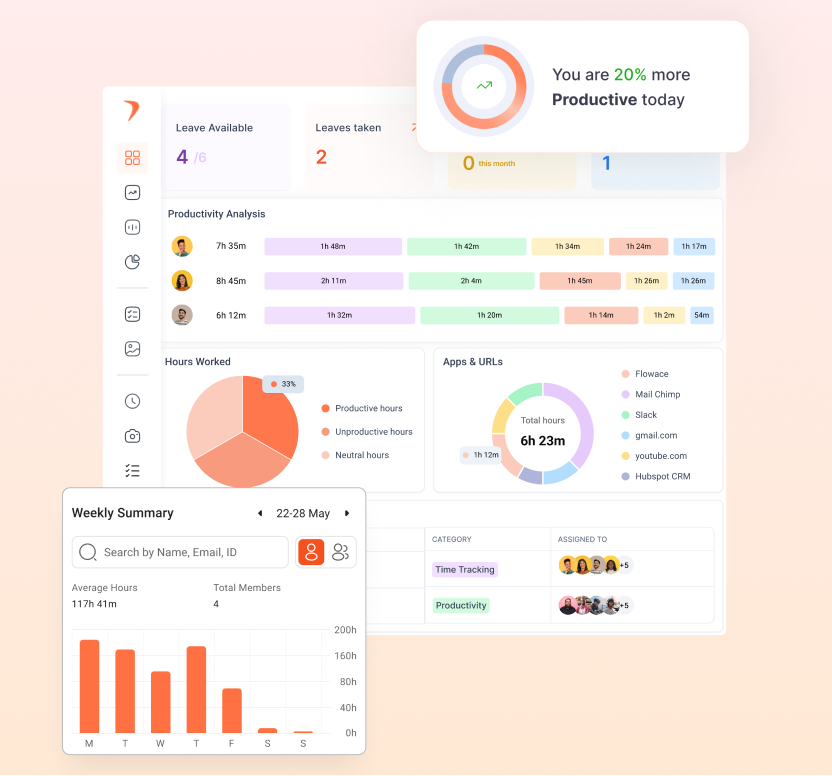Every CEO is chasing growth, but few realize their biggest competitive edge might already be in-house: their people. Without visibility into how teams actually work, leaders risk flying blind.
Employee monitoring is often misunderstood. For many leaders, it sparks concerns about micromanagement or employee distrust. The reality is different. When done transparently and ethically, monitoring is not about surveillance — it is about empowerment.
In this blog, we’ll explore the 10 best employee monitoring software solutions available today. We’ll break down their features, pricing, pros, and cons so you can make an informed decision about which tool fits your organization’s needs best.
What is Employee Monitoring Software?
Employee monitoring software gives leaders a clear view of team activity and productivity. It tracks workflows, task completion, and resource use, helping executives make informed decisions without guesswork.
Modern tools combine features like time tracking, project integration, and reporting dashboards to optimize processes while maintaining transparency and trust.
Learn more about how these solutions work in our guide on employee monitoring.
Why Employee Monitoring is Crucial in 2025
The modern workplace is more complex than ever. Remote and hybrid teams, multiple collaboration tools, and evolving business goals make it harder for leaders to maintain visibility. Moonlighting or unnoticed bottlenecks can quietly erode productivity.
Employee monitoring software provides peace of mind for executives. It delivers real-time visibility, data-driven performance insights, and workload optimization. Leaders can spot trends, support team well-being, and make strategic decisions that align with organizational goals.
In 2025, monitoring is not about control—it’s about clarity, accountability, and growth. Ethical, transparent monitoring ensures teams stay productive while fostering trust and engagement. It can even reveal patterns like “coffee badging,” helping optimize workflow without micromanaging.
Our Methodology: How We Selected the Top 10 for 2025
Choosing the right employee monitoring software requires more than a simple feature list. We evaluated solutions based on real-world business impact, usability, and ethical monitoring practices. Our goal was to highlight platforms that help leaders make informed decisions while fostering trust and accountability.
Criteria for Evaluation
We assessed each tool against a set of strategic criteria:
- Productivity and Performance Insights – Does the software provide actionable, real-time data to optimize workflows and drive team efficiency?
- Ease of Use – Is the interface intuitive for both managers and employees, reducing adoption friction?
- Integration Capabilities – Can it seamlessly connect with project management, communication, and HR tools?
- Security and Privacy – Are data protection and ethical monitoring practices built into the platform?
- Scalability and Flexibility – Can it adapt as teams grow or workflows evolve?
- Customer Support and Reliability – Is there dependable support to handle technical or operational challenges?
Testing and Review Process
Our team conducted hands-on testing for each software, simulating real-world scenarios for remote, hybrid, and on-site teams. We analyzed dashboards, reporting accuracy, and alerts, and measured how effectively each platform supports management decisions without eroding employee trust.
We also incorporated user feedback and expert reviews, focusing on tools that combine actionable insights, ethical monitoring, and operational efficiency. This thorough methodology ensured that the top 10 software solutions we present deliver measurable impact and strategic value for leaders in 2025.
Essential Features to Look for in Employee Monitoring Software
Choosing the right employee monitoring software goes beyond brand names or pricing. The right tool should provide actionable insights, seamless workflows, and ethical oversight. For executives, the goal is to optimize productivity, ensure accountability, and protect business assets—without creating a culture of surveillance.
Below are the key features every modern monitoring solution should offer:
Activity Tracking (Website & Application Usage)
Track which apps and websites employees use during work hours. This helps leaders identify productivity patterns, spot bottlenecks, and uncover distractions like excessive social media usage. Monitoring activity ethically ensures employees remain engaged without feeling micromanaged.
Time and Attendance Management
Automated time tracking and attendance logs reduce administrative overhead and provide accurate records for payroll, performance analysis, and compliance reporting. Flowace takes this further with automatic attendance tracking, idle time detection, and offline tracking, making it easy to manage teams across time zones or hybrid setups.
Real-Time Monitoring and Alerts
Live dashboards and customizable alerts give executives instant visibility into productivity and task completion. This ensures timely interventions, workload balancing, and proactive support without constant supervision. With Flowace, managers also get smart notifications that flag unusual work patterns early.
Visual Monitoring (Screenshots & Screen Recording)
Capture screenshots or record sessions at defined intervals to verify work progress. When used ethically, this feature provides accountability and prevents errors or data loss—without creating a culture of fear. Flowace supports screenshot monitoring without keylogging, ensuring work validation stays respectful.
Keystroke Logging (with Ethical Caveats)
Keystroke logging can reveal workflow patterns and highlight inefficiencies. However, it should be used transparently and only on company-owned devices, with clear communication to employees to maintain trust.
Reporting and Analytics
Robust analytics transform raw data into actionable insights. Flowace provides detailed productivity reports, ROI summaries, and workload analysis—so leaders can measure not just hours worked, but outcomes achieved.
Security and Data Protection
Security is non-negotiable. Your monitoring software should safeguard company data with encryption, role-based access, and regular updates to protect against breaches.
Integrations and Compatibility
Seamless integration with tools like Slack, Teams, Trello, or project management platforms ensures monitoring fits naturally into workflows without friction. Flowace’s wide integration library makes it easy to plug into existing ecosystems.
Privacy Controls and Settings
Ethical monitoring requires strong privacy controls. Features like adjustable monitoring levels, anonymized data, and opt-in configurations empower employees while maintaining transparency.
Top Picks for 2025: Best Employee Monitoring Software
| Decision Factors | 3 Best Time Tracking Software |
|---|---|
| Remote Team | Apploye, Insightful, Hubstaff |
| Simple Time Tracking | Apploye, Tick, Harvest |
| Hybrid Team | Apploye, TimeCamp, Insightful |
| Field Employees | FieldServicely, AllGeo, Hellotracks |
| Personal Time Tracking | TMetric, Apploye, MyHours |
| Cost-effectiveness | Apploye, Timeneye, Clockify |
| AI Automated Timesheet | Timely, Apploye, Time Doctor |
| For using with QuickBooks | QuickBooks Time, Tick, ClickTime |
| Large Deskless Team | Apploye, QuickBooks Time, AllGeo |
| Independent Contractor | Apploye, Toggl, Clockify |
| Invoicing | Apploye, Harvest, QuickBooks Time |
| Mobile Devices | Apploye, Tick, Harvest |
Top 10 Best Employee Monitoring Software in 2025
| Tool | Best For | Price Range | Free Trial | Rating | Key Features |
| Flowace | AI-powered productivity tracking & Employee Monitoring | $6.99+/user/month | 7 days | 4.8/5 | Automatic time tracking, smart project mapping, well-being alerts, ethical monitoring |
| Hubstaff | Remote & mobile workforce | $2.50-$20/user/month | 14 days | 4.6/5 | Activity monitoring, GPS tracking, automated payroll, screenshots |
| ActivTrak | Productivity analytics without overreach | Free up to 3 users; Paid $10+/user/month | 14 days | 4.5/5 | AI activity categorization, real-time dashboards, benchmarks |
| Time Doctor | Remote teams with detailed activity tracking | $7-$11/user/month | 14 days | 4.4/5 | Keystroke logging, screenshots, distraction alerts, task tracking |
| Teramind | High-security & DLP needs | $15+/user/month | 14 days | 4.3/5 | Insider threat detection, session recording, keystroke logging, BI dashboards |
| DeskTime | Simple automatic time tracking | Free; Paid $6.42+/user/month | 14 days | 4.2/5 | Idle detection, productivity scoring, Pomodoro timer, offline tracking |
| TimeCamp | Freelancers & agencies | Free; Paid $7+/user/month | 14 days | 4.3/5 | Billable hours tracking, invoicing, attendance, project categorization |
| Kickidler | Real-time monitoring & activity logs | $3.60+/user/month | 14 days | 4.1/5 | Live monitoring, screenshot capture, keystroke logging, activity heatmaps |
| EmpMonitor | Session recording & detailed monitoring | $4+/user/month | 14 days | 4.0/5 | Random screenshots, idle time detection, session recording |
| RescueTime | Focused on individual & team productivity | Free; Paid $12/month | 14 days | 4.2/5 | Goal setting, focus mode, distraction alerts, automatic tracking |
1. Flowace – Starts at $2.99/user/month
Flowace is a next-generation, all-in-one productivity and employee monitoring software designed to help teams work smarter, not harder. Beyond simply automating time tracking, Flowace provides deep performance insights, proactive task management, and well-being monitoring—all while fitting seamlessly into your existing workflow. Its AI-powered time logging captures work activity across apps, websites, and projects automatically, giving managers precise, actionable insights without creating a culture of micromanagement.
Key Features
Real-Time Performance Dashboard:
Get an instant snapshot of your team’s productivity throughout the day. Flowace shows which tasks are on track, who may need support, and where time is being spent. This live visibility empowers managers to make strategic adjustments in real time, balance workloads, and prevent bottlenecks before they escalate.
Alerts and Notifications:
Flowace sends customizable alerts and notifications for unusual work patterns, missed deadlines, or high workload situations. These real-time signals help managers act promptly, address potential issues before they impact performance, and ensure that teams stay on track without constant supervision.
Seamless Integrations:
Flowace integrates with your existing stack, including Zoom, Slack, Microsoft Teams, Google Calendar, and Asana. This ensures time tracking and performance monitoring happen naturally within your current workflow, eliminating context switching and improving adoption across teams.
Task & Project Management:
Assign tasks, set deadlines, and track milestones all in one place. Flowace provides a clear view of project progress, making it easy for managers to prioritize work, monitor accountability, and ensure nothing slips through the cracks.
Employee Well-being Tracking:
Flowace goes beyond productivity by monitoring signs of overwork or potential burnout. It flags high workload patterns or stalled tasks, enabling managers to intervene proactively. This ensures a healthier work environment and sustained team performance.
AI-Driven Insights:
Flowace analyzes patterns across teams, projects, and hours worked to provide data-driven recommendations. From identifying bottlenecks to highlighting top performers, its AI insights help optimize productivity while respecting employees’ autonomy.
Privacy-First Monitoring:
Flowace focuses on ethical monitoring, respecting employee privacy while still delivering actionable insights. Features like anonymized reporting, role-based dashboards, and opt-in configurations make it compliant and trustworthy for modern workplaces.
Pros
- Real-time insights without micromanagement
- Seamless integration with commonly used productivity tools
- Comprehensive project and task visibility
- Employee well-being monitoring alongside productivity tracking
- Intuitive, easy-to-use interface for both managers and employees
- Scalable to teams of any size, from small startups to enterprise
Pricing
Flowace offers a 7-day free trial to explore all features risk-free. Post-trial pricing tiers include:
- Basic: $2–3/user/month, ideal for small teams needing silent time tracking and integrations
- Standard: $4–5/user/month, adding advanced reporting and task management
- Premium: Around $10/user/month, offering executive dashboards, client logins, and deep AI insights
Pricing scales with team size and feature requirements, allowing businesses to adopt only what they need.
Best For
- Remote and hybrid teams seeking live visibility and performance optimization
- Managers who want to proactively boost productivity
- Teams already using tools like Slack, Asana, or Google Calendar
- Workplaces that prioritize both efficiency and employee well-being
2. Hubstaff – Starts at $7/user/month
Hubstaff makes it super easy for employees to track time, whether they’re working on-site or remotely. But it’s not just about recording hours; it also allows teams to track billable hours and even GPS locations for field teams, making it great for companies with a mobile workforce.
Key Features
-
Activity Monitoring: You get insights into typing, clicking, and idle time. This helps you spot productivity dips fast.
-
Screenshots & Screen Recording: You can capture your team’s screens at customizable intervals. Handy for remote work oversight.
-
Payroll & Accounting Integration: Hubstaff automatically calculates hours, billable time, and even syncs with QuickBooks. That makes payroll smoother.
Pros
-
You gain clear visibility into computer activity.
-
Screenshots give real proof of work.
-
Payroll integration saves you manual math and errors.
-
Customizable settings mean you only record what you want.
Cons
-
Location tracking can be inaccurate and confusing.
-
If someone works by thinking or reading, idle time might mislead you.
-
Tracking pauses when internet disconnects which isn’t ideal for field teams.
Pricing
-
Free Trial: Hubstaff offers a 14-day free trial with no credit card needed.
-
Starter: Around $7/user/month, includes basic time tracking, activity levels, limited screenshots and app/URL tracking
Best For
-
Remote or hybrid teams that rely on activity data and screenshots for proof of work.
-
Businesses that need integrated payroll and accounting.
-
Teams that want customizable tracking to balance oversight and privacy.
3. ActivTrak – Starts at $10/user/month
ActivTrak provides deep insights into employee behavior, application usage, and web activity. This helps managers get a better understanding of how time is spent during work hours, identifying patterns, and spotting areas where efficiency can be improved.
Key Features
-
Well-being Alerts
You get notified when productivity changes or burnout signs appear. It’s proactive and supportive—not shaming. -
Engagement-Friendly Tracking
You keep an eye on performance without micromanaging. Your team still gets autonomy and trust. -
Easy-to-Use Dashboards
You see clear charts and metrics that simplify complex data. You can spot top performers and areas that need training. -
Smart Integrations
It works well with tools like Slack and Trello. You don’t need to change your workflow or juggle extra software.
Pros
-
You support your team’s well-being as well as performance.
-
You stay informed without being intrusive.
-
You get clear, visual insights that help you make better decisions.
-
It fits smoothly into your existing toolset.
Cons
-
Some companies roll it out secretly, which raises ethical red flags.
-
There’s a lag in data refresh, so real-time tracking isn’t perfect.
-
It may have weak compatibility with less common tools.
Pricing
ActivTrak offers a free version for small teams. Paid plans begin at high as $10 per user per month, with advanced alerts, analytics, and API access included. You can customize the plan to match your team’s needs.
Best For
-
You if you care about team wellness and performance equally.
-
Managers who want light-touch monitoring, not micromanagement.
-
Teams that rely on tools like Slack or Trello.
4. Time Doctor – Starts at $7/user/month
Time Doctor is one of the most robust employee monitoring and time tracking tools out there, with features that cater to a wide range of needs. The app offers automatic time tracking, which means you don’t have to worry about your employees forgetting to start or stop the timer. It tracks time spent on various tasks and apps and even takes screenshots at regular intervals to ensure accountability. But don’t worry, Time Doctor strikes a balance between productivity and trust, allowing you to set up alerts to remind employees to stay focused rather than micromanaging them.
Key Features
-
Distraction Alerts
You get gentle reminders if you’ve been idle or visiting non-work sites. It’s a kind nudge, not a nag. -
Client-Specific Time Tracking
You can assign time to specific clients or projects. It even lets you set budgets and track billable hours precisely. -
Employee Scheduling with Time Zone Support
You create work schedules for everyone—even across time zones. No more guessing who’s on shift. -
Deep Reporting & Insights
You get detailed reports showing hours worked, activities, and time spent on apps or websites. This helps you spot trends and improve efficiency.
Pros
-
You stay focused with distraction nudges.
-
You bill clients accurately with project-level time tracking.
-
You manage global teams easily with scheduling tools.
-
You get rich data to drive smarter decisions.
Cons
-
Users report crashes and lost time logs.
-
Inaccurate logged hours could mess with payroll.
-
Idle reminders can feel like a persistent ping if you pause for a bit.
Pricing
Time Doctor offers a free 14-day trial to test all features. Paid plans start at about $7/user/month for the Basic tier and go up to $16+/user/month for advanced insights, screenshots, and team tools.
Best For
-
You if you manage distraction-prone or client-focused work.
-
Teams that bill by project or need detailed client tracking.
-
Managers handling remote staff in various time zones.
-
Anyone who wants deep analytics to boost productivity.
5. Teramind – Starts at $15/user/month
Teramind is a powerful employee monitoring software that offers a suite of unique features designed to give organizations deep insights into employee activity while ensuring compliance and data security. One of its standout features is its behavioral analytics. Teramind tracks how employees interact with applications, websites, and files, allowing you to analyze patterns and behaviors that may signal productivity issues or even security risks.
Key Features
-
Custom Policy Engine
You set smart alerts based on your own rules. If someone accesses sensitive data after hours, you get notified right away. You choose what counts: browsing, emails, file transfers, and more. -
Live Monitoring & Session Recording
You can watch screens live or play back sessions later. This lets you see exactly how tasks get done and catch issues as they happen. -
Keystroke Logging
You capture every keystroke for detailed auditing. It’s powerful for industries that need full tracking. -
Data Loss Prevention (DLP)
You stop unauthorized file transfers and flag risky info sharing. It plugs into your IT setup and secures both local and cloud data.
Pros
-
You get granular control over monitoring rules.
-
You gain full visibility into live and historical work.
-
You capture keystrokes for strong auditing.
-
You protect sensitive data with built-in DLP tools.
Cons
-
If you’re not tech-savvy, setup can feel overwhelming.
-
You’ll likely never use all those advanced features unless you really need them.
Pricing
Teramind starts with a Starter plan at $15/user/month, then UAM at $30/user/month, and DLP at $35/user/month—all with a 5‑user minimum and free trial. Enterprise plans with custom pricing are available for larger teams.
Best For
-
You if you need customizable, rule‑based monitoring and instant alerts.
-
Security‑focused industries that require live sessions, keystroke capture, and data protection.
-
Organizations with strong IT support ready to handle a feature-heavy system.
6. DeskTime – Starts at $5/user/month
DeskTime is a feature-packed time-tracking tool with a specific focus on boosting productivity through intelligent insights. One of its most unique features is its automatic time tracking, which runs in the background, effortlessly recording time spent on various tasks and apps. This means that your team doesn’t need to worry about starting and stopping timers, DeskTime handles that automatically. This feature is especially useful for busy employees who might forget to log their time manually.
Key Features
-
Productivity Score
You can quickly see how productive your day really was. DeskTime automatically sorts the apps and websites you use into productive, neutral, or unproductive. It even shows which sites eat up most of your time, so you know exactly where distractions come from. -
Pomodoro Timer
Love working in short, focused bursts? DeskTime has a built-in Pomodoro timer. It helps you follow a 25-minute work + 5-minute break cycle, keeping your brain fresh and focused all day. -
Offline Time Tracking
Lost internet connection? No worries. DeskTime keeps tracking your time even when you’re offline and syncs everything once you’re back online. Perfect for remote work or travel days.
Pros
-
You get instant insight into how you’re spending your time.
-
The Pomodoro method helps you stay focused and avoid burnout.
-
You won’t lose time logs during internet drops.
-
It’s simple to use and doesn’t take long to set up.
Cons
-
If your job involves deep thinking or planning, the tool might feel too rigid.
-
It doesn’t offer much flexibility for teams with different work styles.
-
Insights are helpful but not as detailed as some other tools.
Pricing
DeskTime starts at $5/user/month with invoicing, shift scheduling, and custom reports. perfect if you’re managing larger teams or need more control.
Best For
-
You if you want a clear view of your productivity habits.
-
People who enjoy working in structured, focused sprints.
-
Remote workers who deal with offline time or travel.
-
Teams looking for a simple time tracking tool that just works.
7. TimeCamp – Starts at $1.99/user/month
One of its most niche and impressive features is its automatic tracking capability. Unlike many time trackers that require manual input, TimeCamp automatically detects the applications and websites you’re using and logs the time spent on them. This means employees don’t have to worry about tracking every minute; they just get to work, and TimeCamp takes care of the rest.
Key Features
-
Billable Hours Tracking
You can mark time entries as billable hours and generate invoices right from TimeCamp. This makes billing clients accurate and easy. No more manual invoice prep! -
Attendance & Geolocation
Track when your team starts and ends work, and monitor time off. If you’re managing remote or field teams, you can even check where they worked from. -
Project Tracking & Task Categories
You can assign projects and tasks, and track time spent on each. This helps spot which projects need more resources or attention. -
Powerful Integrations
You can sync time data with tools like Trello, Asana, and QuickBooks. This keeps your project management and accounting in harmony.
Pros
-
You get effortless, accurate client billing.
-
You can easily track employee attendance and work location.
-
You gain clarity on project time usage.
-
You save time with seamless integrations.
Cons
-
Many users say time tracking isn’t always accurate.
-
The interface can feel clunky and confusing.
-
You might spend time fixing tracking mistakes, which defeats the point of automation.
Pricing
TimeCamp offers a free tier for solo users. Paid plans start at $1.99/user/month but has only limited features. Higher plans include advanced features like invoicing, productivity reports, and management tools.
Best For
-
You if you run a service-based business or freelancer gig, and need accurate billing.
-
Managers tracking attendance and hours across teams.
-
Teams using Trello, Asana, or QuickBooks already.
-
Anyone who wants project-level time insights and easy invoicing.
8. Kickidler – Starts at $4.90/user/month
One of its most notable aspects is its live screen monitoring, which allows managers to observe what employees are doing in real-time. This feature is particularly useful for keeping a close eye on tasks that require immediate attention or for checking the work process during critical projects. It’s like having a live feed to ensure your team is on track without constantly interrupting their workflow.
Key Features
-
Keystroke Tracking
You get a complete log of every key pressed. It’s perfect for roles where every character matters—data entry, customer support, you name it. -
Minute-by-Minute Activity Insights
You can see exactly how much time was spent on each task or app. It helps you understand workflow in detail. -
Activity Heatmaps
You get a visual map of your team’s activity levels throughout the day. It’s great for spotting moments of focus and promoting high productivity.
Pros
-
You get extremely detailed productivity insights.
-
You can improve workflows and training with minute-level data.
-
Heatmaps make it easy to spot activity patterns at a glance.
Cons
-
The interface is cluttered and setup can be confusing.
-
It may slow down older computers.
-
Price-wise, it’s not ideal for small teams.
Pricing
Kickidler’s pricing starts per user and scales with features like session recordings and screen monitoring. However, costs add up quickly for smaller teams. You’ll want to check with them directly for a plan tailored to your size and needs.
Best For
-
You if your work demands high precision, like data entry or customer support.
-
Managers who want minute-level insights on task and app usage.
-
Teams that benefit from visual workflow maps.
-
Organizations with older machines and a small team size might want to think twice.
9. EmpMonitor – Starts at $4.66/user/month
EmpMonitor tracks apps and websites that are being used during work hours. This feature allows managers to drill down into specific behaviors. For example, if a team member spends hours on a social media platform during working hours, it could flag an issue with time management. What’s particularly powerful about this tool is that it can provide insight into time spent on non-work-related sites but also break down time spent on productive tools.
So, if an employee spends time on software relevant to their job, like a CRM or project management platform, EmpMonitor can highlight this, giving a clearer picture of time well spent. In short, it helps ensure that employees are spending their time wisely by distinguishing between work-related activities and potential distractions.
Key Features
-
Customizable Random Screenshots
You decide how often screenshots are taken or set them to trigger at key moments. It’s flexible—so you can monitor when it matters without hovering nonstop. -
Full Session Screen Recording
You get real-time recordings of entire work sessions. This is perfect for tracking progress on complex tasks like coding or design. -
Idle Time Detection
You’ll know when the mouse or keyboard is inactive. EmpMonitor helps you dig into the reasons behind inactivity, not just log it.
Pros
-
You have flexible monitoring without feeling invasive.
-
Screen recordings offer deep visibility into work processes.
-
Idle tracking can uncover focus issues and help improve productivity.
Cons
-
You need some IT know-how to set it up properly.
-
Advanced features aren’t available unless you pay extra.
Pricing
EmpMonitor has a free trial, but you’ll need a paid plan to access most of the useful features. Pricing is tiered, with higher levels unlocking session recording, alerts, and advanced reports. You’ll want to check their pricing page to match the plan to your needs.
Best For
-
You if you need flexible, targeted monitoring without micromanaging.
-
Teams doing complex or high-stakes work—like software dev or design—that benefit from full session recording.
-
You if uncovering why people get idle is important to you.
-
Managers comfortable with a bit of IT setup.
10. RescueTime – Starts at $12/user/month
RescueTime is a productivity powerhouse that’s perfect for those who want to dive deep into understanding how time is spent throughout the day. One of its standout niche features is its automatic tracking of time across all your digital activities. It runs quietly in the background, tracking everything you do, whether it’s spending time on emails, social media, or specific work-related apps, without you having to lift a finger. This means you get an accurate picture of how your time is truly being spent, even if you’re not consciously tracking it.
Key Features
-
FocusTime Blocking
You can block distracting websites or apps when you’re in focus mode. It helps you stay in the zone and avoid social media rabbit holes. -
Time Alerts
You’ll get notifications when you spend too much time on certain apps or sites. It’s an easy way to form healthier digital habits. -
Goal-Setting System
You set personal productivity goals—like hitting a certain number of productive hours per day. RescueTime tracks your progress and keeps you accountable.
Pros
-
You stay focused with built-in blocking tools.
-
You get nudged to avoid time-wasting habits.
-
You track progress and hit your personal productivity goals.
-
Insights help you make smarter time-allocation decisions.
Cons
-
It’s designed for individuals, not teams, so lacks group tracking features.
-
If you need screenshots or visual proof of work, RescueTime won’t deliver.
Pricing
RescueTime offers a free Lite version with basic tracking. The Premium plan starts at $12/month, unlocking FocusTime, alerts, goals, and detailed reports.
Best For
-
You if you’re working solo and need help staying focused.
-
Anyone who wants healthy digital habits and goal tracking.
-
Self-managing workers or students looking to optimize personal productivity.
Is Employee Monitoring Software Legal & Ethical?
Legally, the use of employee monitoring software is allowed, but there are guidelines and restrictions depending on where you are and how it’s used. In most countries, employers have the right to monitor their employees’ work devices, particularly when those devices are owned by the company. The idea is that if you’re using company equipment, you’re not just working for your own benefit but for the organization as well, so some level of monitoring is usually acceptable. However, there are limits.
For instance, in many places, you can’t just install software and start tracking everything an employee does without informing them. That’s where transparency comes in. Legally, companies typically need to notify employees about what’s being monitored and, in some cases, get their consent. This could be part of an employment contract or a company policy. If the monitoring is intrusive, like recording private conversations or tracking personal activities outside of work, that’s where the line between legal and illegal becomes blurry.
Sure, employers have a right to know how their resources are being used and want to ensure productivity, but they also need to respect employees’ privacy.
Ethical employee monitoring is about setting clear expectations and boundaries.
Moreover, ethical use also means being upfront with employees. Imagine logging into your computer at work and realizing you’re being watched without having been told it’s uncomfortable, right? Ethically, companies should give employees a heads-up about the kind of monitoring that’s happening, why it’s necessary, and how it benefits everyone.
Clear communication can go a long way in maintaining trust.
Best Employee Monitoring Software by Industry
Choosing the right monitoring software depends not only on features and budget but also on industry-specific requirements. Different sectors have unique priorities, security, compliance, project tracking, or remote collaboration, that dictate which tools perform best.
Healthcare & Finance (High Security Needs)
Organizations in healthcare and finance handle sensitive data daily. Compliance with regulations such as HIPAA, SOX, and GDPR is critical, and any monitoring solution must provide robust data protection.
Flowace
- Fully HIPAA/SOX compliant with enterprise-grade encryption
- Tracks employee activity without compromising data security
- Offers AI-driven productivity insights while maintaining compliance and privacy
Teramind
- Advanced Data Loss Prevention (DLP) features to monitor for unauthorized data access
- Real-time alerts for suspicious activity, insider threats, or potential policy violations
- Detailed audit trails and reporting to satisfy compliance requirements
Veriato
- Focused on insider threat detection and behavioral analytics
- Monitors email, chat, file transfers, and endpoint activity for potential breaches
- Comprehensive compliance reporting and forensics tools
Creative Agencies (Project-Based Work)
For agencies, the focus is on tracking project hours, demonstrating accountability to clients, and optimizing team workflows rather than strict security.
Flowace
- Integrates seamlessly with project management tools like Jira, Trello, and Asana
- Automatically tracks time spent on tasks and projects
- Provides AI insights to identify productivity bottlenecks and optimize workloads
Hubstaff
- Offers visual proof of work with optional screenshots and activity monitoring
- Time tracking for multiple projects and clients simultaneously
- Enables easy invoicing and client billing based on tracked hours
TimeCamp
- Lightweight time tracking and project reporting
- Generates client-friendly reports for transparency
- Budget tracking and alerts for project overruns
Remote-First Companies
Remote teams face challenges like asynchronous communication, time zone differences, and a lack of visibility into daily workflows. Monitoring software here should foster productivity without micromanaging.
Flowace
- Optimizes asynchronous workflows by analyzing peak productivity times
- Offers offline tracking and automatic syncing for flexible remote work
- AI-driven insights help managers identify team bottlenecks without constant supervision
Time Doctor
- Global time zone support for distributed teams
- Tracks work hours, breaks, and active application usage
- Integrates with popular communication and project management tools
Insightful
- Provides detailed analytics on remote team activity
- Helps managers visualize team workload distribution and productivity patterns
- Supports engagement tracking to identify potential burnout or disengagement
Implementation Best Practices
Rolling out employee monitoring software successfully requires careful planning, pilot testing, and continuous evaluation. Here’s a detailed phased approach.
Phase 1: Planning (Week 1)
The first step in any implementation is defining clear monitoring objectives. Organizations need to determine whether the primary goal is productivity optimization, security, compliance, accurate time tracking, or a combination of these. Aligning monitoring objectives with broader team and organizational goals is crucial; if employees perceive monitoring as micromanagement, it can harm trust and morale.
At this stage, it is also important to select a pilot team of 5-10 employees. Ideally, this should be a cross-functional group representing different roles, workflows, and responsibilities. Doing so ensures the monitoring software is evaluated across diverse work patterns and uncovers any potential gaps before full deployment.
Finally, communicating transparently with staff is essential. Explain why monitoring is being introduced, the specific benefits it brings to both the organization and employees, and the limits of data collection. Address privacy concerns openly and reassure employees that data will be handled securely and in compliance with regulations such as GDPR or HIPAA.
Building transparency from the start creates trust and sets the tone for a smooth rollout.
Phase 2: Pilot Testing (Weeks 2-4)
Once planning is complete, the next step is deploying the monitoring solution to the pilot group. Start with baseline, minimally invasive settings to ensure the software does not disrupt normal workflows. During this period, it’s important to monitor both productivity data and employee feedback closely.
Observing actual usage patterns alongside subjective experiences provides a holistic view of how the tool functions in practice. Next, gather feedback and measure key metrics to assess effectiveness. Track quantitative data such as active work hours, project completion times, and idle periods, while also collecting qualitative feedback from employees regarding usability and any workflow disruptions.
This dual approach highlights both strengths and pain points. Based on these insights, adjust settings as needed. Fine-tuning tracking parameters ensures the software captures meaningful data without being intrusive. It’s also the time to address any errors in data collection or gaps in functionality.
By iterating on settings during the pilot phase, organizations can minimize resistance, build employee trust, and ensure the solution is ready for full deployment.
Phase 3: Full Rollout (Weeks 5-8)
After a successful pilot, it’s time for the full rollout across the organization. Begin by training managers on dashboard usage. Leaders must understand not only how to read reports and interpret metrics but also how to translate data into actionable insights. Emphasize that monitoring is not a punitive measure, but a tool for improving workflows, supporting employees, and recognizing high performers. Next, establish a reporting cadence.
Schedule regular meetings, weekly or biweekly, to review data, discuss progress, and share relevant insights with employees. Consistent communication ensures transparency and helps maintain trust. Finally, create productivity improvement action plans based on collected data. Identify bottlenecks, optimize workflows, and recognize achievements to foster a culture of continuous improvement.
Maintain ongoing evaluation of both software effectiveness and employee satisfaction, adjusting monitoring parameters as necessary. By starting with minimally invasive settings and gradually expanding, organizations can achieve a balance between effective monitoring and a positive employee experience.
Why Flowace Stands Out As the Best Employee Monitoring Software
Flowace emerges as a leading solution, offering a comprehensive suite of features tailored to modern workforce needs.
1. Automated Time Tracking
Flowace eliminates the need for manual time entries by automatically capturing work hours, application usage, and idle times. This hands-free approach ensures accuracy and reduces administrative overhead.
2. Real-Time Monitoring
Managers can gain immediate insights into employee activities through live screen streaming, screenshot captures, and application usage reports. This transparency fosters trust and allows for timely interventions when necessary.
3. Comprehensive Activity Logs
Detailed logs provide information on break times, active work durations, project-specific time allocations, and idle periods. Such granularity aids in identifying productivity patterns and areas for improvement.
4. Offline Tracking
Recognizing that not all work environments have consistent internet access, Flowace offers offline tracking capabilities. Once connectivity is restored, data syncs seamlessly, ensuring no loss of information.
5. AI-Driven Insights
Leveraging artificial intelligence, Flowace analyzes work patterns to provide actionable insights. This includes identifying peak productivity hours, potential distractions, and opportunities for workflow optimization.
6. Seamless Integrations
Flowace integrates with over 30 platforms, including HRMS, project management tools, and communication apps. This ensures a unified approach to workforce management and data consistency across systems.
Conclusion
Every one of these tools has its pros and cons, but the biggest question is: Do you want productivity tracking or surveillance? Some of these tools lean too far into the “watchdog” category, which can hurt morale. If you’re thinking about using one, it’s always good to balance tracking with trust. If you need a tool that takes care of all your needs (basic and advanced) while building trust with your employees, Flowace is the way to go!
FAQs
-
What is the best employee monitoring software in 2025?
The best software depends on your needs, but top choices include Flowace, Hubstaff, Teramind, Time Doctor, ActivTrak, and DeskTime. These tools offer features like time tracking, productivity analysis, and AI-powered insights to help businesses manage their workforce efficiently.
-
Which employee monitoring tool is best for remote teams?
For remote teams, Flowace, Hubstaff, and Time Doctor stand out. They provide automatic time tracking, GPS monitoring, and detailed productivity reports, ensuring accountability without micromanagement.
-
What is employee monitoring software, and why do businesses need it?
Employee monitoring software helps businesses track productivity, manage remote teams, and ensure work efficiency by recording work hours, applications used, websites visited, and even keystrokes in some cases. It helps boost accountability, streamline workflows, and prevent time theft.
-
How do these tools track productivity without invading privacy?
The best software focuses on work-related data rather than personal details. Some, like Flowace, offer activity-based tracking instead of screenshots or keystroke logging, ensuring ethical monitoring.
-
Can employee monitoring software integrate with other tools?
Yes! Most leading solutions integrate with project management tools (Jira, Asana, Trello), CRM systems (Salesforce, Zoho), and communication platforms (Slack, Microsoft Teams) to streamline workflows.
Related Articles
- Employee Monitoring: Complete Guide 2025
- How to Choose Employee Monitoring Software
- 9 Ways Employees Fool Monitoring Software
- Employee Idle Time Tracking Software Guide
- Employee Monitoring Best Practices 2025
- Employee Monitoring Data Protection Guide
- Employee Monitoring Laws: Legal Guide 2025
- How Employee Monitoring Software Works & Matters
- Remote Team Monitoring: Perspectives & Insights
- Employee Monitoring Statistics 2025
- Performance Monitoring: Benefits & Concerns
- Employee Monitoring Myths Debunked
- Employee Wellbeing Monitoring Solutions
- Create Ethical Employee Monitoring Policy
What is Employee Task Tracking? Complete Guide