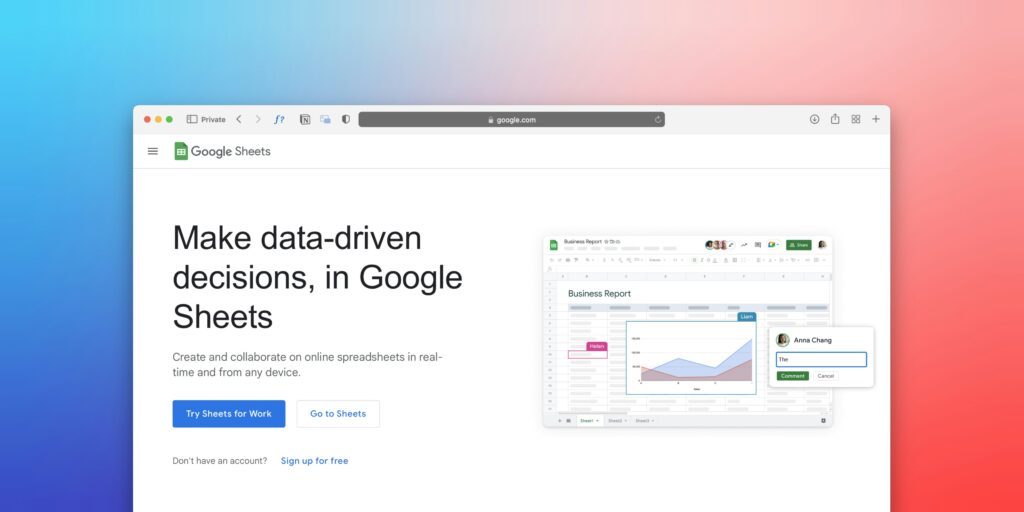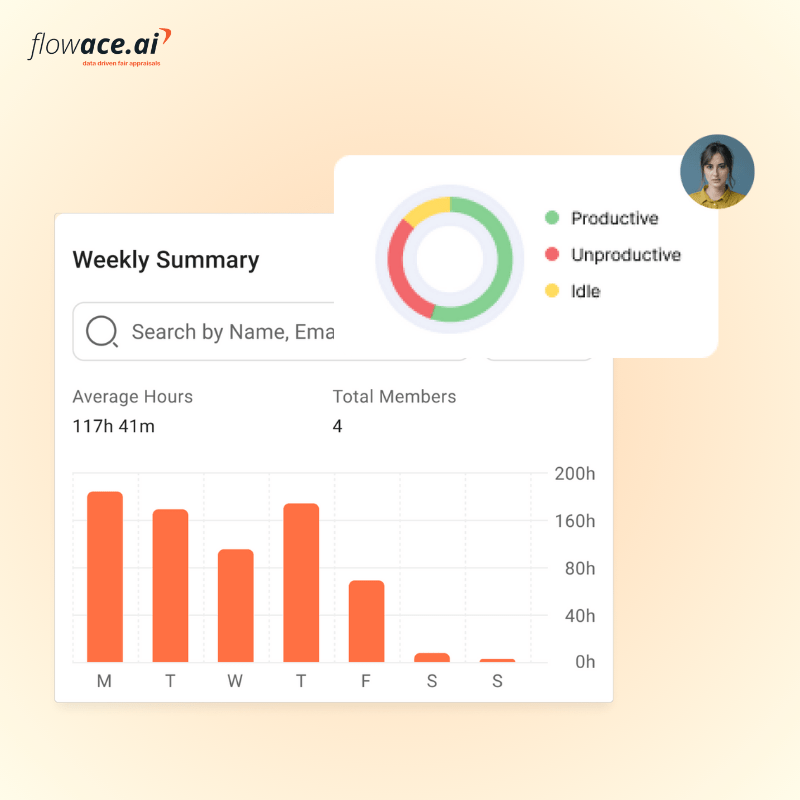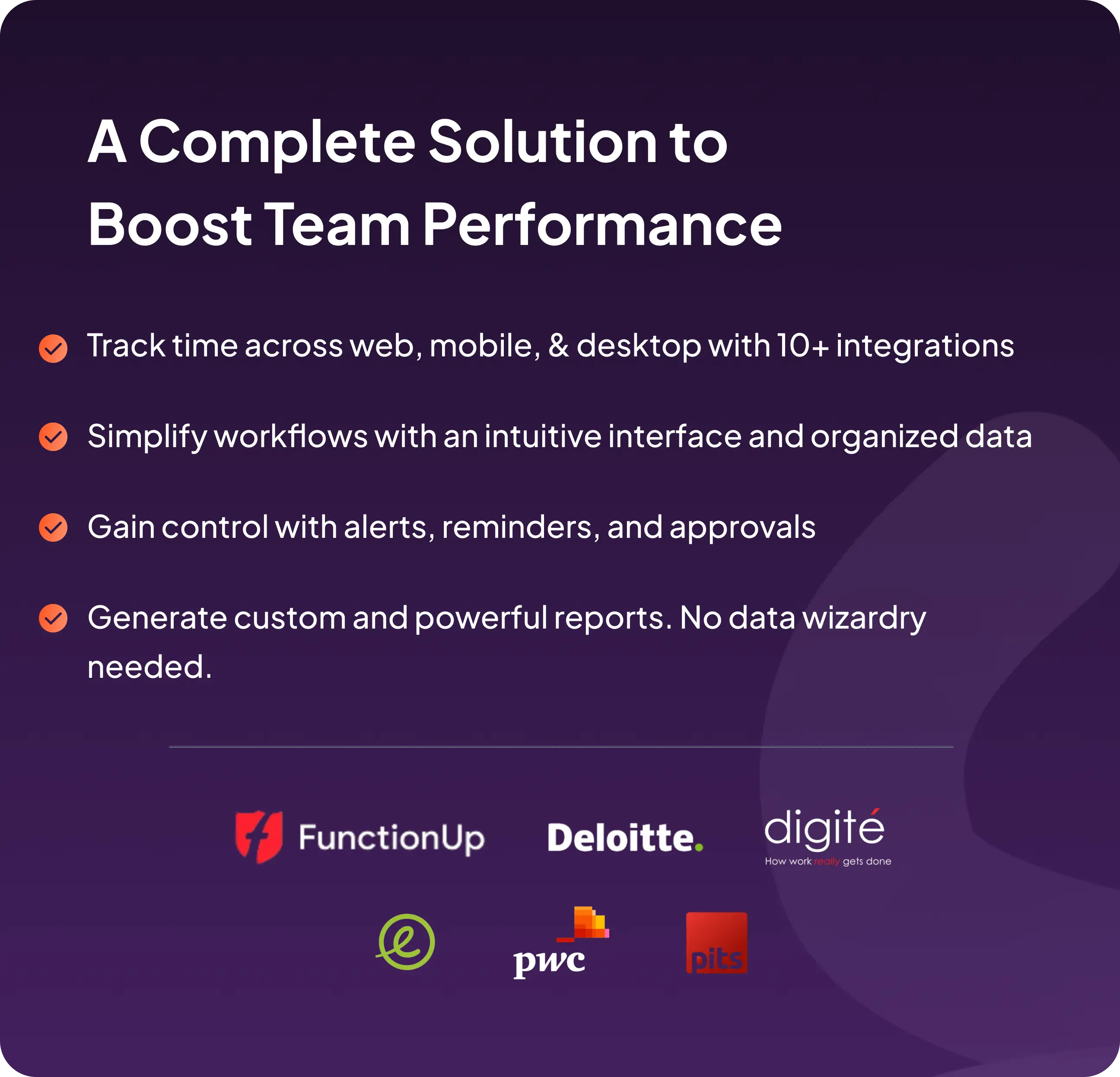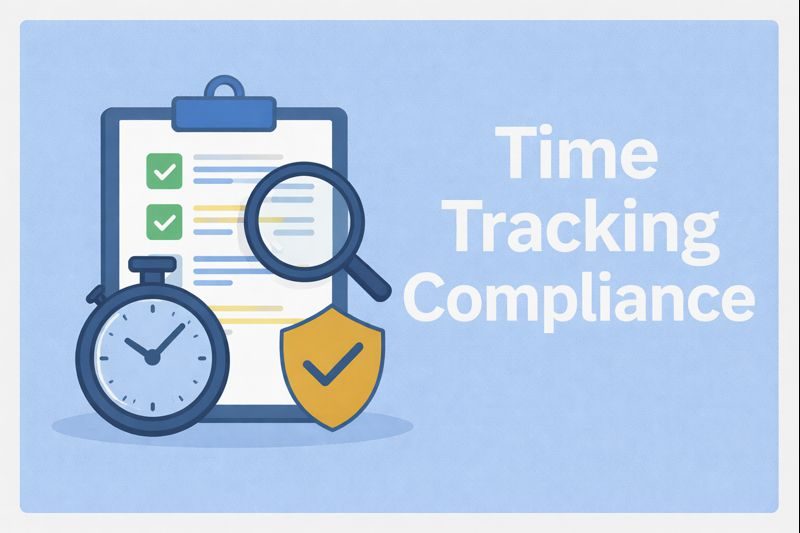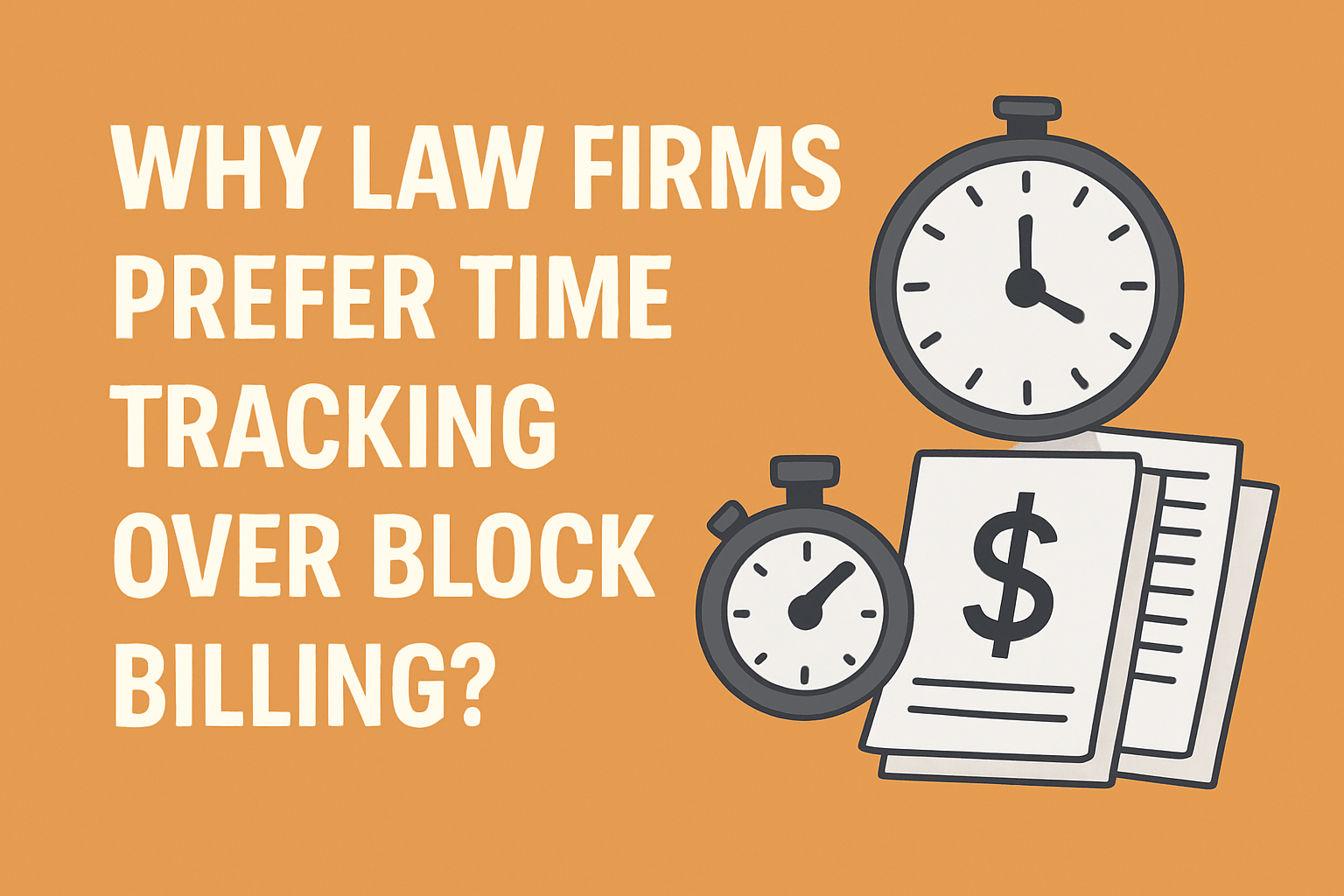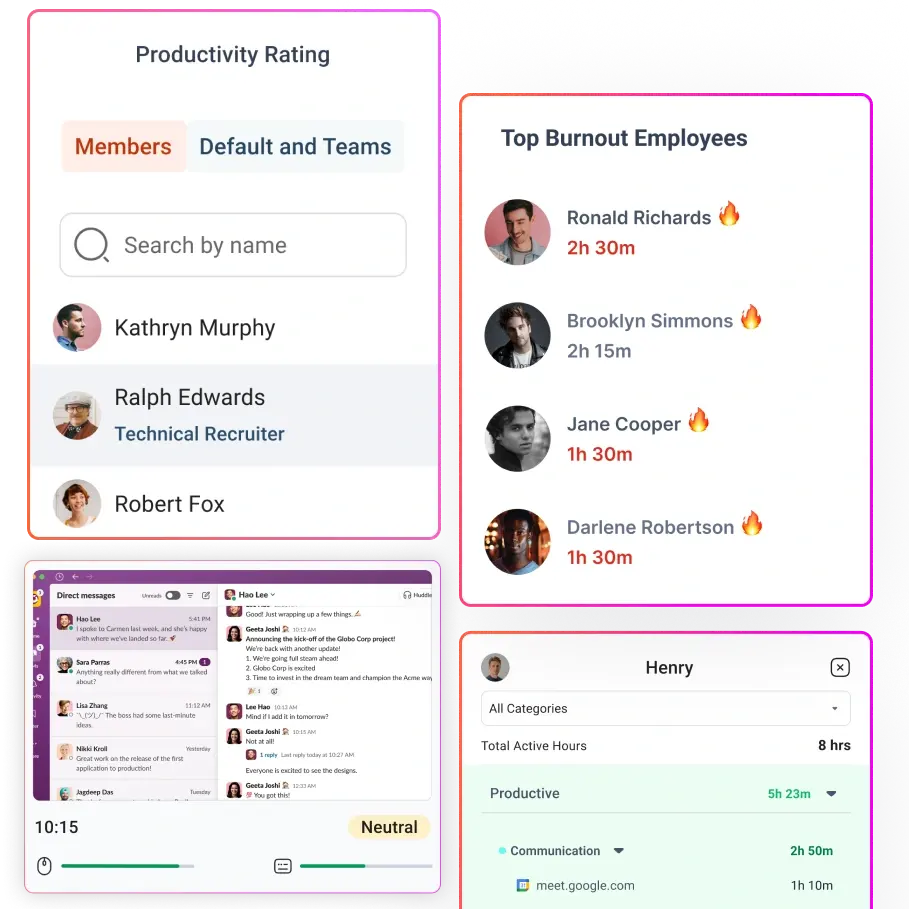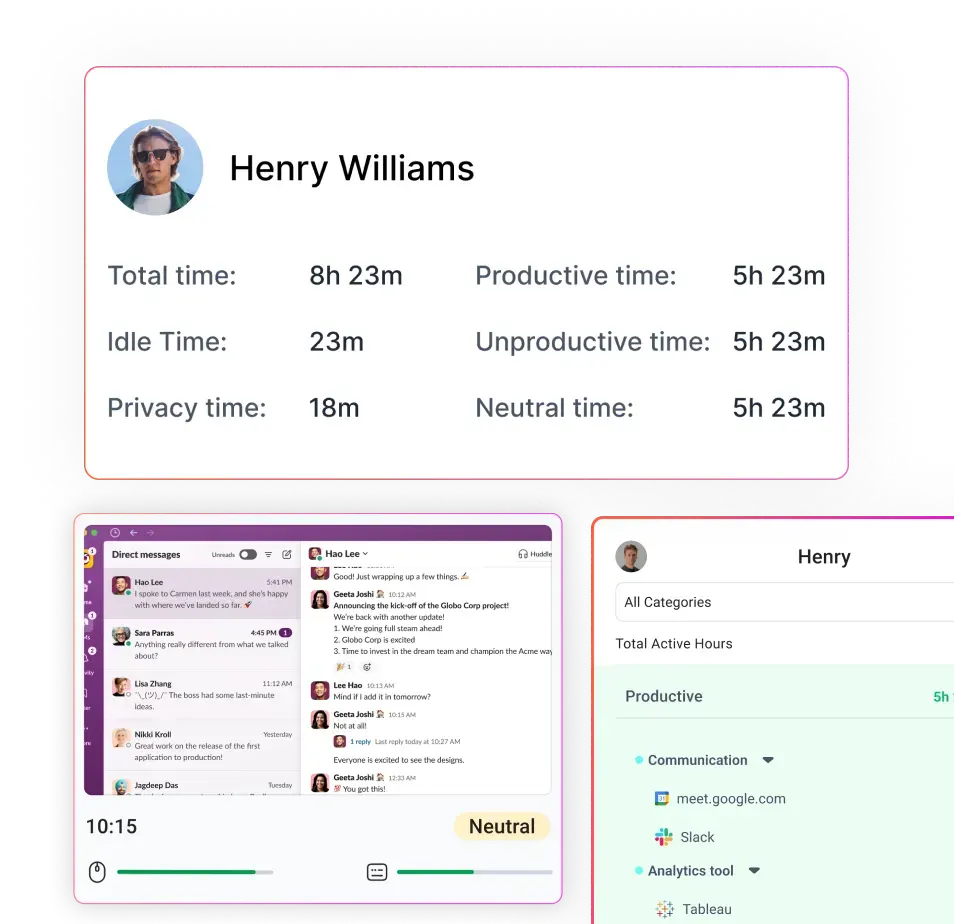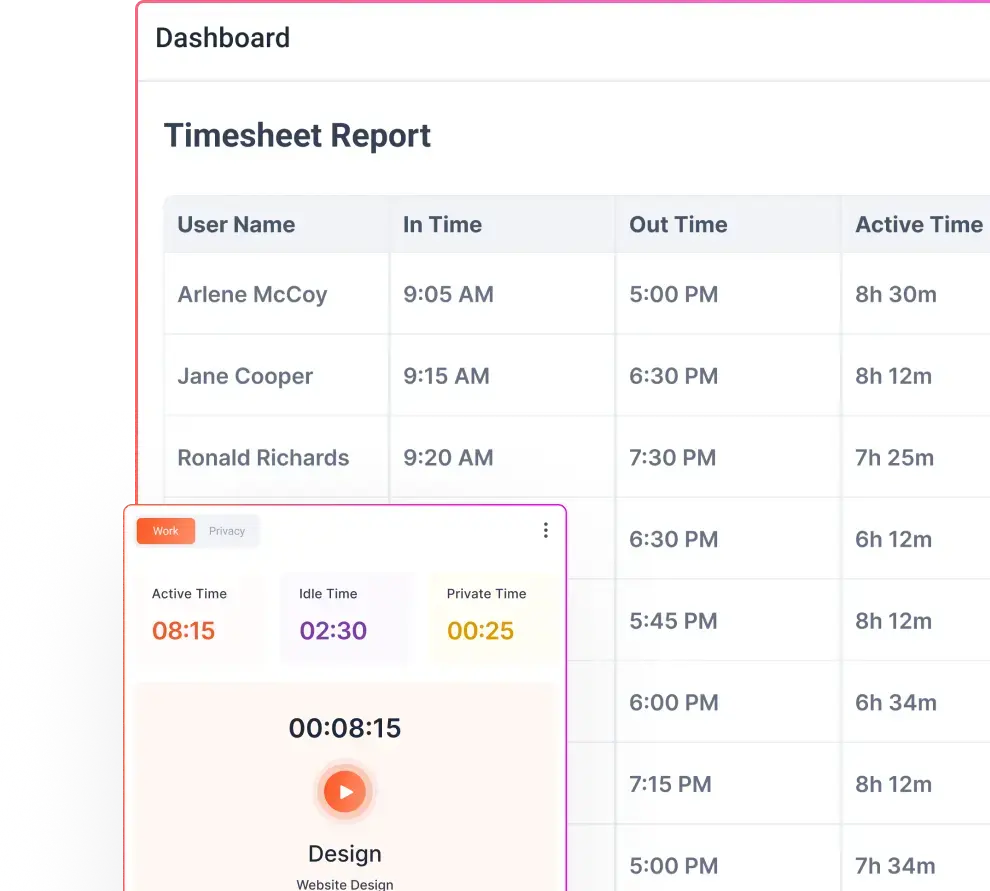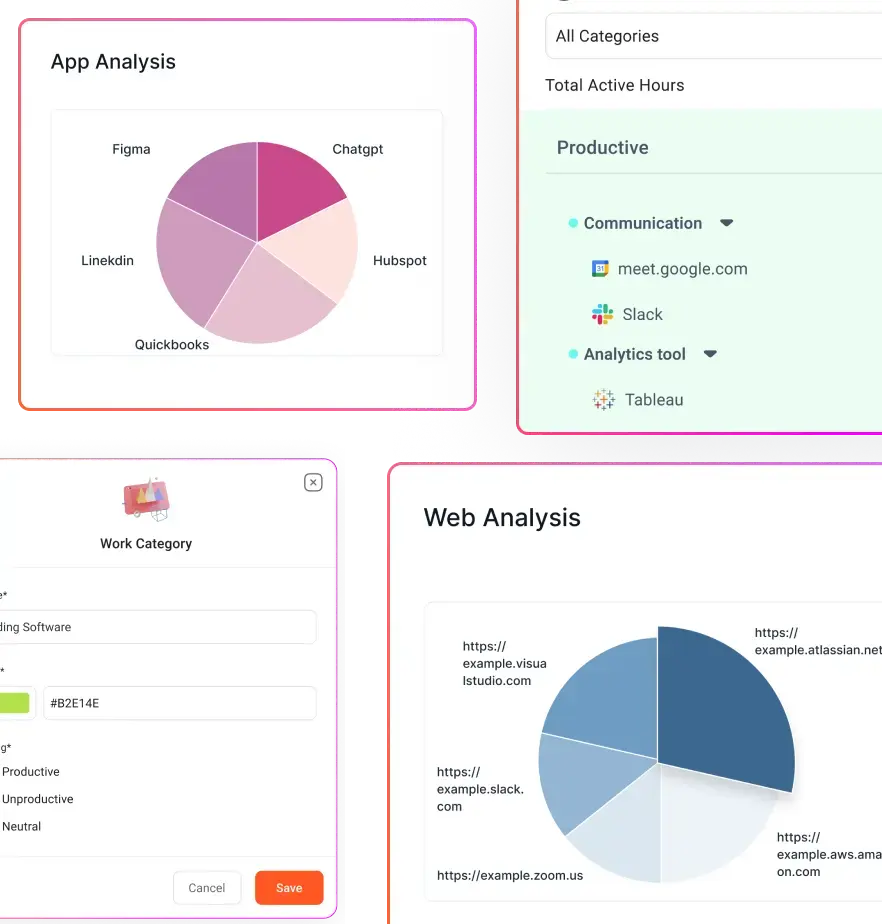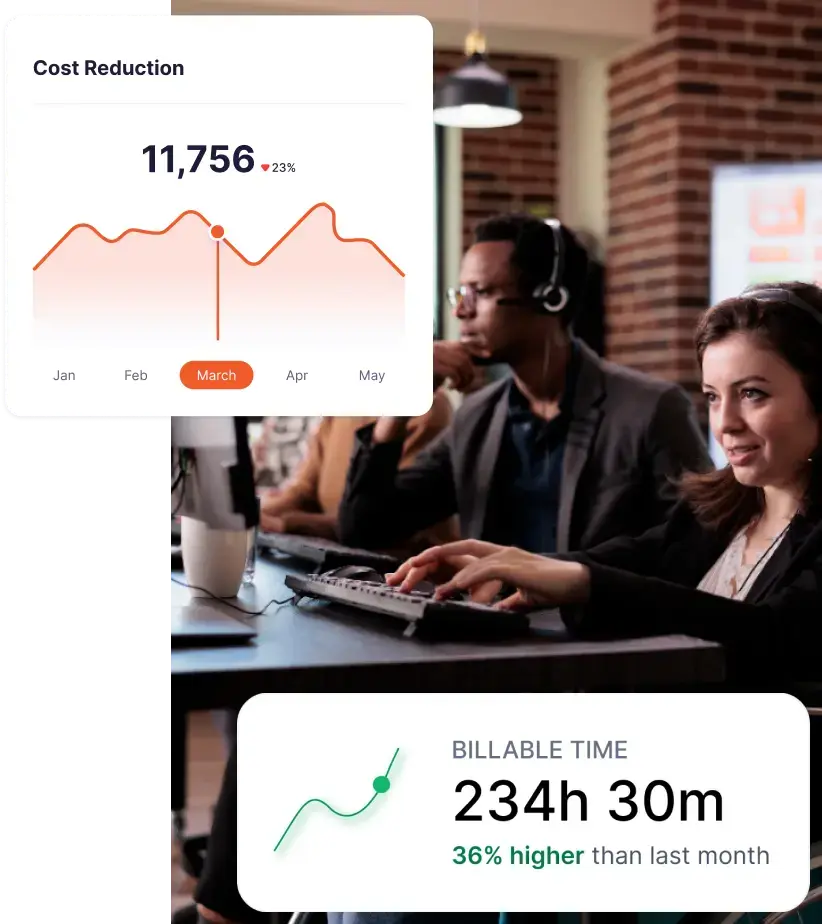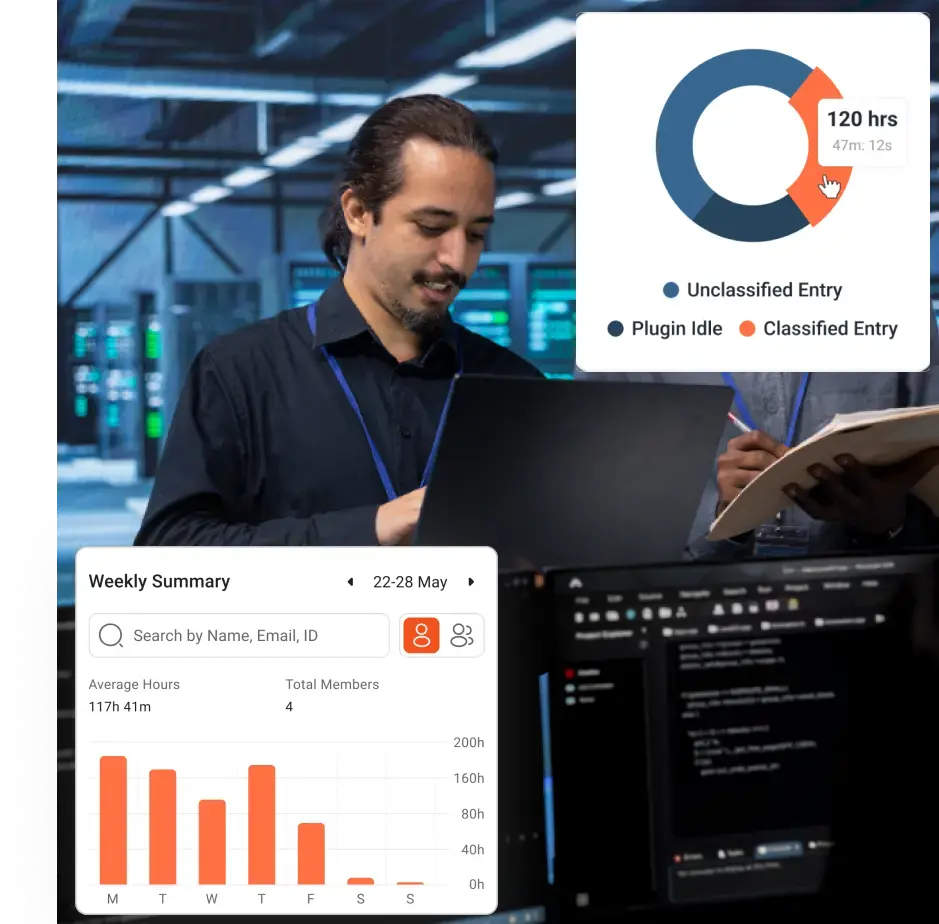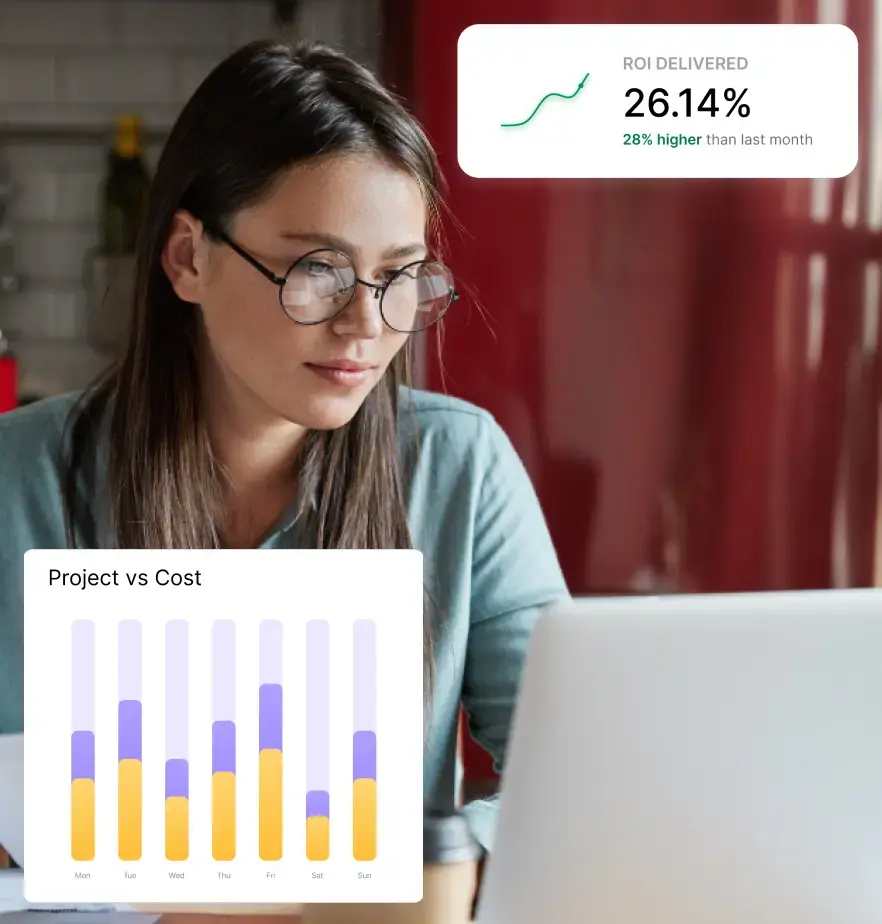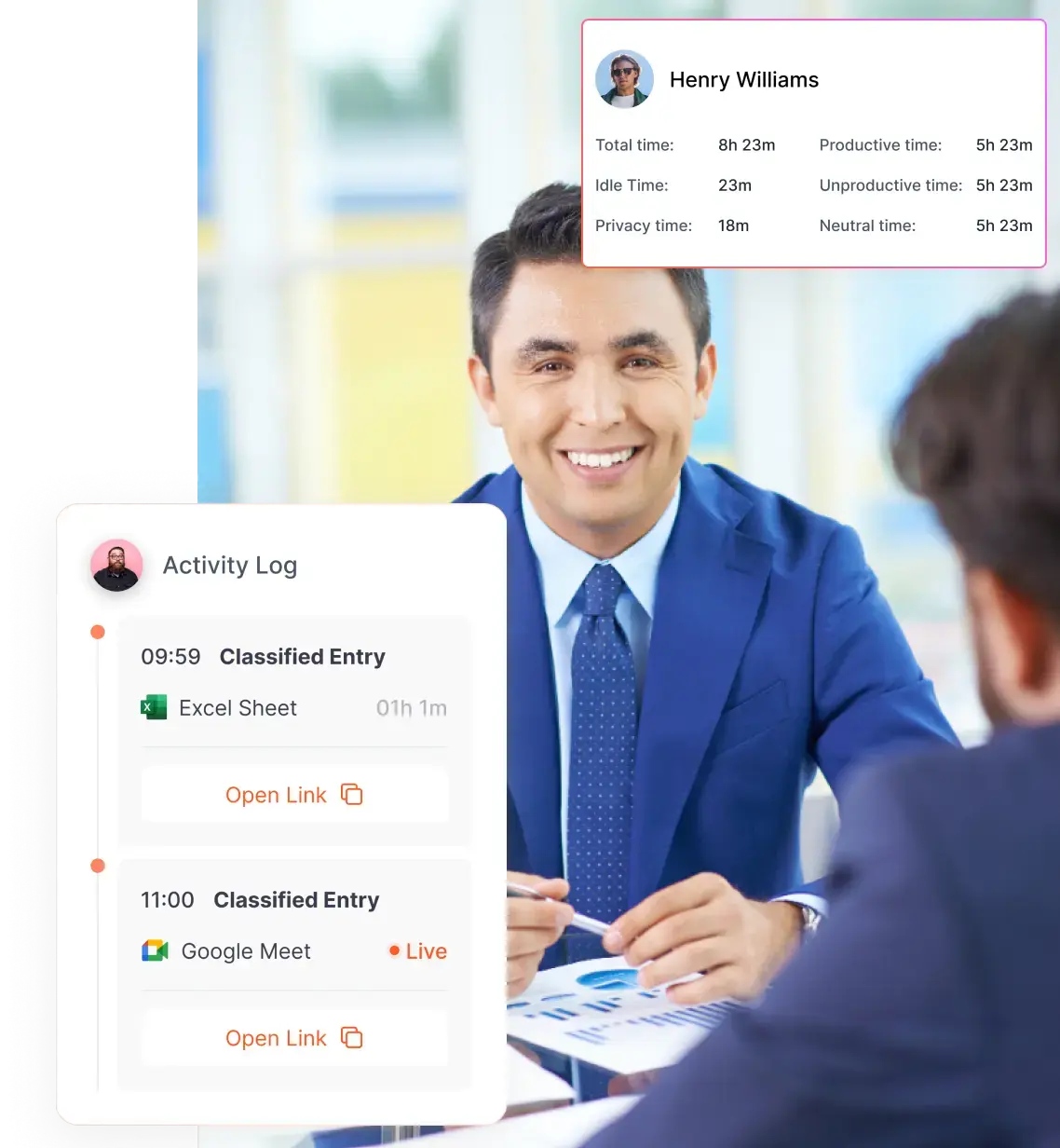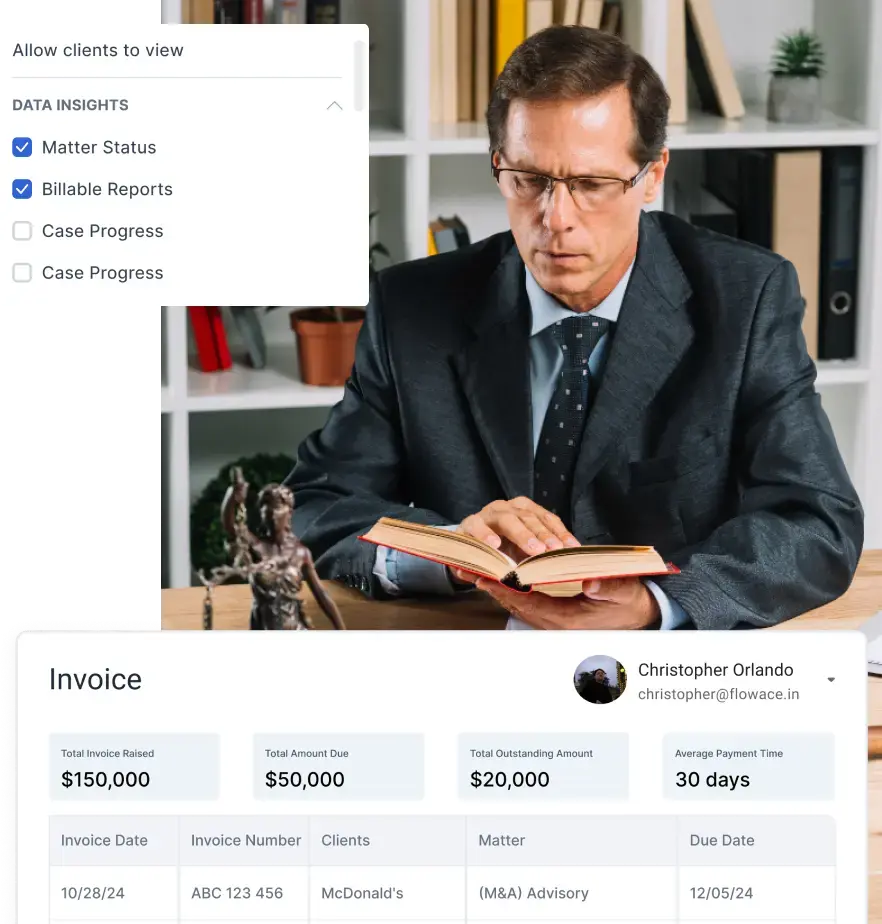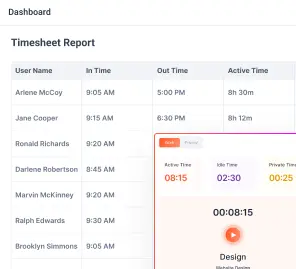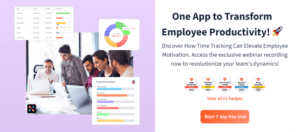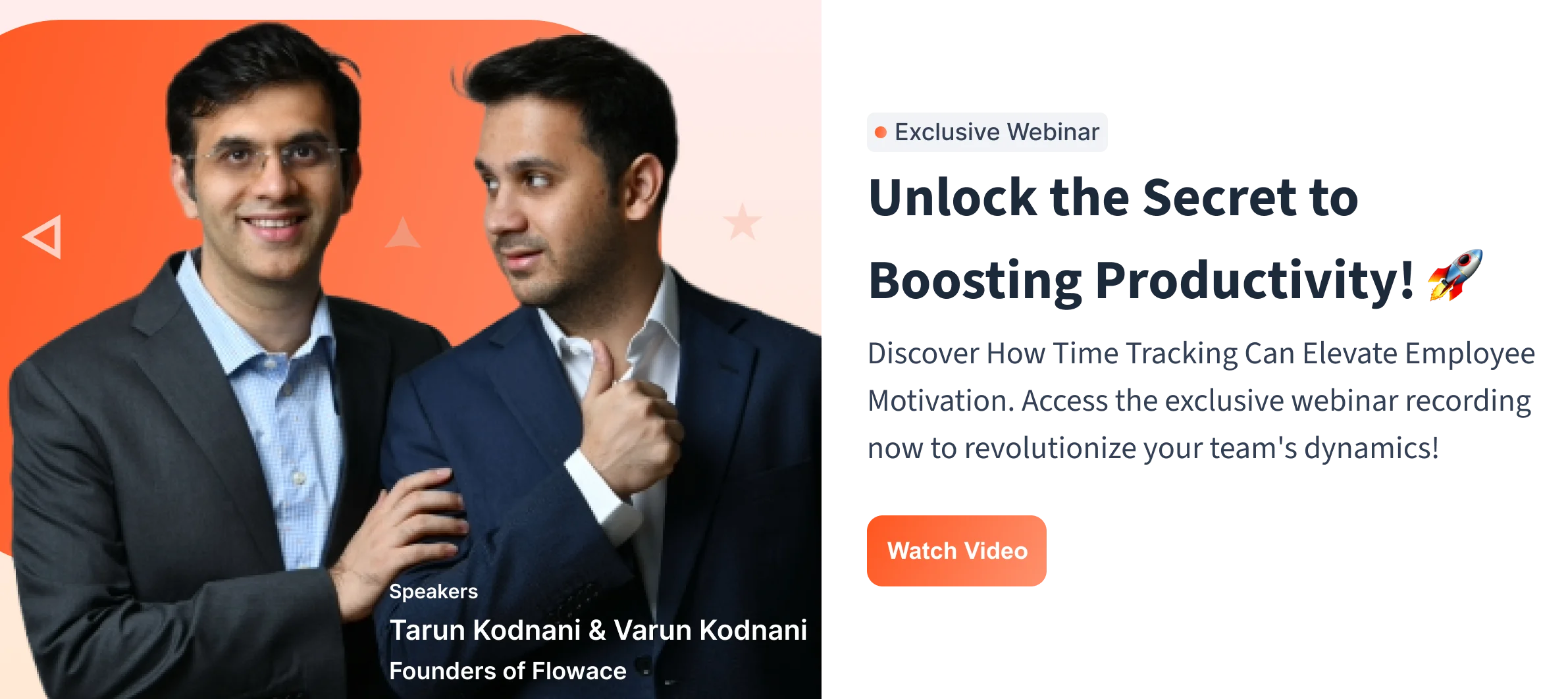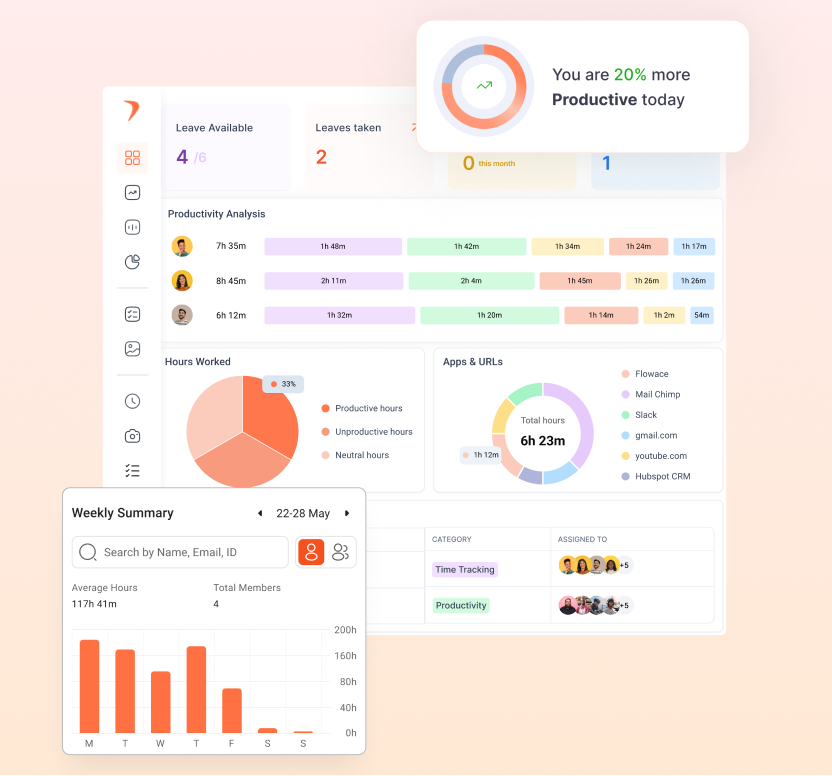Key Takeaways:
-
Google Sheets is a free and customizable time tracking solution
It’s ideal for freelancers or small teams looking to log work hours without investing in dedicated software. -
Pre-made templates save time and simplify setup
Daily, weekly, bi-weekly, and monthly templates are available with built-in formulas for auto-calculating total hours. -
Manual data entry is both a strength and a limitation
While it offers flexibility, it’s also error-prone, time-consuming, and lacks real-time automation. -
Google Sheets struggles to scale for larger teams
With more users and data, version control, manual tracking, and consistency become challenging. -
Flowace offers automation, accuracy, and integrations
As a dedicated tool, Flowace tracks time in real-time, integrates with tools like Jira or Salesforce, and simplifies reporting and compliance. -
Use Google Sheets as a stepping stone, not a permanent fix
It’s a good start, but as your team grows or your projects get complex, switching to a tool like Flowace can save time, reduce errors, and improve productivity insights.
Keeping track of your team’s hours or your own freelance work takes up a lot of time. Nevertheless, time tracking is required to analyze your work progress and approximate your productivity. Luckily, Google Sheets provides a user-friendly, customizable solution to simplify this important business task.
In this article, we’ll explore how to use Google Sheets for time tracking, break down free templates, discuss advantages and disadvantages, and show how Flowace can further enhance your time tracking process.
What Is Google Sheets Time Tracking?
Google Sheets time tracking is a simple way to log work hours using spreadsheets. It’s a low-cost, do-it-yourself solution that helps you track time, manage projects, and even handle payroll or invoicing. If you’re a freelancer or part of a small team, it’s a great place to start.
The best part is you don’t even have to start from scratch. Google Sheets has a template gallery full of ready-to-use timesheets that you can edit however you like. Plenty of people have also shared their own custom templates, ranging from basic daily logs to detailed project breakdowns. All you do is plug in your hours, and the sheet takes care of calculating totals for you.
Given today’s remote work environment, an accessible, cost-effective tool like Google Sheets makes tracking your time much simpler. You don’t need complicated software; just open a sheet and enter your hours, and you’re good to go.
Why it matters:
- Free and available on Google Drive
- Shareable and collaborative
- Basic level of customization
- No installation required
You might prefer Sheets because it’s free and familiar. In fact, many businesses still track their hours manually or using spreadsheets. In the US, more than one-third of employers still use paper sheets, punch cards, or spreadsheets to log time. So if you’re sticking with Google Sheets, you’re not alone. It’s a classic option that people trust because it’s simple and reliable.
But let’s be real, it’s still manual. And manual means time-consuming and prone to errors.
Free Google Sheets Time Tracking Templates
Google’s template library already has you covered with basic timesheets. You can easily pick formats like weekly or monthly sheets and import them straight into Google Sheets. These templates come ready-made with date and time fields. They’ve also got built-in formulas to automatically add up your hours, saving you from doing the math yourself.
Below are some common template types and their typical use cases:
Google Sheets Daily Time Tracking Template
The Google Sheets Daily Time Tracking Template helps you record exactly how long you spend on each task in a day. It’s best for short-term work or day-rate contractors.
For example, a simple daily template (shown below) lets an employee or contractor record tasks for each hour and see the total hours worked for that day. You can use this sheet to sum up the “Total hrs” and multiply by an hourly rate to give a “Total amount”. This data helps you simplify payroll management for day-rate workers.
If you are struggling with low employee productivity, use this simple sheet to boost your productivity every day.
Example Template:
Employee Name: ________________
| Date | Task / Project Name | Start Time | End Time | Total Hours | Notes | Total Hours Spent |
| 2025-03-30
2025-03-31 |
Blog Writing | 9:00 AM | 11:30 AM | 2.30 | Drafted a post about productivity | 5.30 |
| Client Meeting | 12:00 PM | 1:00 PM | 1.00 | Discussed website revisions | ||
| Graphic Design | 2:00 PM | 3:30 PM | 1.30 | Created social media visuals | ||
| Email Follow-ups | 4:00 PM | 5:00 PM | 0.30 | Replied to client inquiries |
Google Sheets Weekly Time Tracking Template
A weekly Google Sheet template gives you a simple, summarized weekly view. It’s perfect when you need quick insights without digging through the daily logs. As a manager or team leader, you can easily spot the work patterns, manage workloads, and plan resources better.
This Weekly Time Tracking template helps you review time logs on a week-to-week basis.
For example, a startup or agency might issue a shared weekly timesheet to each team member to fill daily. A payroll clerk can then aggregate these for salary processing.
Here’s what your weekly template might look like:
| Week (Date Range) | Team Member | Project/Task | Mon | Tues | Wed | Thurs | Fri | Total Hours |
| Mar 24 – Mar 28 | Alex Johnson | Graphic Design | 4 | 3 | 5 | 4 | 3 | 19 |
| Mar 24 – Mar 28 | Mia Lee | Content Writing | 5 | 6 | 5 | 6 | 5 | 27 |
| Mar 24 – Mar 28 | Sam Green | Client Meetings | 2 | 3 | 2 | 1 | 2 | 10 |
Many weekly templates also allow categorization by project or task. For instance, a weekly project timesheet might list multiple projects down the rows and days across columns, so you can allocate hours to each project each day.
Such Google Sheets are useful for agencies or consultants managing several projects at the same time.
Google Sheets Bi-Weekly Time Tracking Template
A bi-weekly Google Sheets template fits right into your workflow if your employee gets paid on a bi-weekly basis. Roughly 46% of US workers get pain on a bi-weekly basis.
This format will match the payroll cycle of such workers.
Let’s say it’s payday. You’re usually up to your neck in spreadsheets and payroll calculations, right? But with this bi-weekly template, it’s smooth sailing. You quickly see everyone’s logged hours and easily handle payments without stress. Quick and Simple.
Here’s how your template might look:
| Pay Period (Date Range) | Team Member | Week 1 | Week 2 | Bi-weekly Total | Notes |
| Mar 3 – Mar 16 | Ava Brown | 38 | 40 | 78 | Excellent productivity |
| Mar 3 – Mar 16 | Liam Smith | 36 | 35 | 71 | Took 1 sick day |
| Mar 3 – Mar 16 | Zoe Davis | 40 | 42 | 82 | Covered extra shifts |
Google Sheets Monthly Time Tracking Template
Monthly templates give an overview of productivity and billable hours across extended periods, ideal for performance analysis. Monthly timesheets are rare, but are used in some small businesses.
A Google Sheets monthly template typically has one row per day of the month and columns for clock-in/out times, generating a monthly hour total.
Here is a sample template which you can use:
Employee Name: ________________
| Date | Day | Clock-in | Clock-out | Break (hrs) | Total Hours |
| 1-Mar-2025 | Saturday | ||||
| 2-Mar-2025 | Sunday | ||||
| 3-Mar-2025 | Monday | 09:00 AM | 05:00 PM | 1.00 | 7.00 |
| 4-Mar-2025 | Tuesday | 09:15 AM | 05:30 PM | 0.50 | 7.75 |
Google Sheets Daily Time Tracking Template for Contractors/Consultants
If you’re a consultant or contractor, a daily time-tracking template makes it easy to record your hours and stay organized. With this template, you track each activity separately. You can use this to note details about the work done, which is great for client transparency and invoicing.
Here’s a clear, practical Google Sheets Daily Time Tracking Template specifically designed for contractors and consultants:
Date: _______________
| Date | Client/Project | Task Description | Start Time | End Time | Total Hours | Hourly Rate | Total Amount | Notes |
| 2025-03-31 | ABC Ltd | Website Landing Page Redesign | 9:00 AM | 11:30 AM | 2.5 | $50 | $125.00 | Completed homepage UI |
| 2025-03-31 | XYZ Inc. | Strategy Consulting Call | 12:00 PM | 1:30 PM | 1.5 | $75 | $112.50 | Discussed marketing roadmap |
Daily Total: ____________
Total Amount Earned: _____________
Google Sheets Consolidated Time Tracking Template
A manager might maintain a single Google Sheet that consolidates time entries for an entire team. One approach is having a workbook with multiple tabs (each employee has their own timesheet tab). Another approach is a consolidated timesheet template that lists multiple employees in one sheet.
A Consolidated Time Tracking Google Sheets template allows a manager to view all employees’ total hours in one place.
For example, a small business owner might prefer a consolidated sheet to quickly review everyone’s hours and absences each week without opening separate files. However, as team size grows, this can get cumbersome.
| Employee Name | Mon | Tue | Wed | Thu | Fri | Sat | Sun | Weekly Total | Absence Notes |
| John Doe | 8.00 | 8.00 | 7.50 | 8.00 | 7.00 | Sick on Wed PM | |||
| Jane Smith | 7.50 | 8.00 | 8.00 | 8.00 | 8.00 | ||||
| Mark Lee | 8.00 | 8.00 | 8.00 | 8.00 | – | Vacation Fri | |||
| Team Total | 23.50 | 24.00 | 23.50 | 24.00 | 15.00 | 0.00 | 0.00 | 110.00 |
Project-Specific or Task-Based Templates
Some templates focus on tracking time by project or task rather than by calendar periods. These are used when each task or project needs its own time subtotal.
For example, for an attorney timesheet, a lawyer or an agency account manager might fill out such a sheet to bill multiple clients with one spreadsheet tab per client project.
Specialized Templates for Individuals
Some individuals who track their own time also create custom Sheets templates. These templates might help you track your productivity or work-life balance.
For instance, a remote worker might maintain a personal time management sheet to allocate hours to deep work vs meetings, sometimes even including chart visualizations to see how their time is split.
Why Use Google Sheets for Time Tracking?
A well-designed Google Sheets timesheet template includes a variety of features to make tracking easier. Here are key features and capabilities typically found in these templates:
Automatic Hour Calculations
All Google Sheet time-tracking templates use formulas to automate time calculations. This saves time and reduces arithmetic mistakes. Many templates also handle overtime calculation (e.g., if hours > 8 in a day, mark the remainder as overtime) and add that to a separate total. or even more automation, you can explore AI tools for Google Sheets that enhance functionality with smart time tracking, predictive analytics, and error detection.
Use of Charts/Visualizations
While not present in every template, some advanced Google Sheets time trackers incorporate charts or graphs. For example, one might include a bar chart that updates to show hours per day or per project for the week, giving a visual summary of time allocation.
Chart visualizations make it easier to spot trends (like which days are busiest) at a glance. But, you have to add it using Google Sheets’ chart tools, as Google Sheets doesn’t automatically generate a time chart for you.
Data Validation and Ease of Use
Since it’s Google Sheets, the templates are inherently cloud-based and shareable. Multiple team members can fill their portions simultaneously if needed. And because they work on any device, users can enter time from a laptop or even a mobile phone. This accessibility makes it a lightweight solution for remote or on-the-go workers as well.
Cost efficiency
Google Sheets is a free tool. So, sharing sheets with your team is free and simple. You don’t have to pay for any licenses or seats, no matter how many employees you add. Google timesheets save automatically in Google’s cloud. This means, you need not pay extra for backups or storage solutions. Also, Google handles all the upkeep and updates. You’ll never have to spend money or time on software fixes.
What are Some Useful Google Sheets Time Functions
Google Sheets formulas make tracking your team’s hours simple and stress-free. With just a few quick functions, you can easily calculate work hours, total weekly time, and even keep track of breaks or absences. These formulas save you from manual calculations and they ae easy to learn and set up.
Here are some useful Google Sheets time functions you can use in your employee time tracking template:
- NOW()
- Gives you the current date and time automatically.
- Example: =NOW()
- TODAY()
- Inserts today’s date automatically, helpful for date stamping.
- Example: =TODAY()
- HOUR(), MINUTE()
- Extracts hour or minute from a given time to calculate totals.
- Example: =HOUR(B2) + MINUTE(B2)/60
- TEXT()
- Formats your time entries neatly in your desired format (e.g., AM/PM).
- Example: =TEXT(NOW(), “hh:mm AM/PM”)
- SUM()
- Quickly calculates total hours worked over a week or month.
- Example: =SUM(E2:E8)
- NETWORKDAYS()
- Counts how many working days there are between two dates (excluding weekends).
- Example: =NETWORKDAYS(A2, B2)
- IF() and ISBLANK()
- Helps avoid errors by calculating totals only if times are entered.
- Example: =IF(ISBLANK(C2), “”, (D2 – C2) * 24)
Some Google Sheets Time Tracking Limitations
Google Sheets is handy, but it’s not perfect. While it’s a great entry-level tool for freelancers or small teams, it does come with a few limitations you should know about:
-
It’s manual, and that gets messy. You have to remember to fill in your hours. And let’s face it—people forget, guesstimate, or just skip it altogether.
-
One broken formula leads to total chaos. All it takes is someone accidentally deleting a formula or mistyping a time, and suddenly your totals are off.
-
It doesn’t scale well. If you’re managing more than a handful of people or projects, keeping track of multiple sheets becomes a spreadsheet nightmare.
-
No real-time insights. Unlike dedicated time tracking tools, Sheets won’t tell you if someone’s overworking or slacking off unless you go digging.
-
Zero integration. Want your timesheet data to talk to payroll software, project tools, or CRMs? Not happening here. You’ll have to copy-paste your way through it.
Advantages & Disadvantages of Google Sheets Time Tracking
Using Google Sheets as a time tracking solution comes with clear strengths and weaknesses. Below we break down the pros and cons, especially in the context of individual vs team use.
Pros
- Google Sheets is free to use. Even if you use Google Workspace for business, the incremental cost of using Sheets for time tracking is essentially nil.
- The learning curve is minimal. Most people have used Excel or Google Sheets before, so the learning curve is minimal.
- The interface is simple (rows and columns), which many find less intimidating than a new app interface. This familiarity can encourage user adoption.
- Spreadsheets are highly flexible. You can tailor the templates, add rows or columns to perfectly suit your needs.
- Since Google Sheets is cloud-based, multiple people can input data into the same sheet at once, and managers can monitor updates in real time. It promotes transparency and accountability.
- The data in a Google Sheet is under your control. You’re not locked into a vendor’s system. You can download the timesheet as Excel, CSV, or other formats anytime.
- Using Sheets requires no software installation. This is convenient for organizations without an IT department to deploy new software. As long as users have a web browser or smartphone, they can use the timesheet.
Cons
- Google Sheets itself does not automatically track time. It relies on users to log entries themselves. This manual process is time-consuming. Sometimes people may forget to enter their work hours or log them inaccurately, resulting in confusion.
- While formulas reduce arithmetic mistakes, the open nature of a spreadsheet means users can accidentally break a formula or enter incorrect data. There’s also the possibility of intentional manipulation.
- Google Sheets has no dedicated reporting module. It won’t automatically generate insightful charts or weekly reports for you; you have to create those analyses manually.
- The more data and people involved, the harder it gets to maintain consistency. You may end up with multiple files (one per team or month) and risk confusion over versions. Aggregating data across so many sheets (to get company-wide totals, for instance) is a time-consuming process.
- While a spreadsheet is under your control, you have to manage access carefully. Accidentally sharing the sheet with the wrong person could leak sensitive information.
Alternatives to Google Sheets Time Tracking
Many businesses start with Google Sheets for time tracking because it’s readily available. However, reliance on manual entry can lead to issues. Employees often forget to log hours in real time, and sometimes they do not remember the exact hours while filling up the timesheets.
That’s why people start looking for alternatives. Instead of relying on manual data entry, these tools track work hours in real time, ensuring accuracy and efficiency.
Flowace: A Dedicated Time Tracking Software
If you’ve been using Google Sheets to track time, Flowace is going to feel like a serious upgrade. While Google Sheets is simple and straightforward, Flowace takes things a step further. It’s built specifically to make your life easier with automatic tracking and detailed productivity insights.
You won’t have to deal with manual data entry or constant checks anymore. Flowace monitors your team’s workflow in real-time, helping you monitor employee productivity without any extra effort.
A dedicated tool like Flowace is better when:
- You need automation due to scale or accuracy concerns: As a team grows, or if you have many part-timers/contractors logging time, the administrative overhead and error rate of manual tracking multiply. Automation ensures no one forgets to clock in/out, which can boost employee productivity by capturing all working time.
- Advanced reporting or analytics are required: If management or clients demand detailed reports on how time is spent, a tool is far more efficient.
- Integration with other systems is desired: Organizations often want their time tracking to feed directly into payroll, billing, or project management systems. Flowace’s integrations (Jira, Salesforce, etc.) and possibly APIs can automate these data flows.
- Ensuring compliance and accountability is critical: If you operate in a sector where accurate time records are legally important (for labor law, client audits, or certifications), the audit trails and controls of Flowace are invaluable.
How to Set Up a Google Sheets Time Tracker (Step-by-Step)
Follow this guide to set up your own Google Sheets time tracking system.
Step 1: Open a New Google Sheet
- Go to Google Sheets and click on Blank Spreadsheet to start a new sheet.
Step 2: Create Column Headers
In Row 1, add the following headers:
- Date: The day you worked.
- Project/Client: Who you’re working for or which project you’re tracking.
- Task Description: A short note about what you did.
- Start Time: The time you began working.
- End Time: The time you finished working.
- Duration: This column will automatically calculate the time spent.
- Notes – Any extra details or reminders.
Step 3: Format the Columns
- Select the Date column → Click on Format → Choose Date to ensure correct formatting.
- Select Start Time and End Time → Click Format → Choose Time to keep the time format consistent.
Step 4: Add a Duration Formula
To automatically calculate the Duration, enter this formula in the first row of the Duration column (e.g., cell F2): =E2-D2
- This formula subtracts Start Time (D2) from End Time (E2) to calculate the total hours worked.
- Drag the formula down the column to apply it to future rows.
Step 5: Freeze the Header Row
- Click View → Freeze → 1 row so the headers stay visible when scrolling.
Step 6: Start Tracking Your Time!
Now, each time you work, just enter the date, client/project, task, start and end times, and let Google Sheets do the rest.
Final Thoughts
Google Sheets is great if you need a simple, no-cost way to track time. It’s flexible and easy to use, making it a good time tracking solution for freelancers and small teams. If you’re tracking a few hours here and there, it gets the job done.
But as your workload grows, manual entry becomes a headache. That’s when you need a better solution.
Flowace takes the work off your plate. It automates time tracking, so you don’t have to start and stop timers or fill in timesheets. It tracks everything in the background, giving you accurate reports without the hassle. It also comes with powerful insights to help you understand how your team works.
Flowace handles time tracking for you, so you can focus on real work. Book a Demo Today!
FAQs
1: How do you use Google Sheets for time tracking?
Set up a spreadsheet with columns for date, task, start/end time, and duration. Use formulas to calculate hours.
2: Does Google have a timesheet template?
Yes. You can find basic templates in Google Sheets or use free ones from third-party sources.
3: Can Google Sheets automatically track time?
No, Google Sheets doesn’t have built-in automatic time tracking. You must manually enter start and end times, but formulas can help with calculations.
4: How is Flowace better than Google Sheets for time tracking?
Flowace automates time tracking, eliminating manual data entry and reducing errors. It provides real-time insights, detailed reports, and seamless integrations with payroll and project management tools, making it ideal for teams and businesses looking for efficiency and accuracy.