How to Install the Desktop Application for Windows?
Step 1: Login to your account
- Log in to your Flowace account on your Windows computer.
Step 2: Access the Installer
- After logging in, move the cursor to the top right corner of the webpage
- Click on the arrow next to your name, and a drop down menu appears with the different icons.
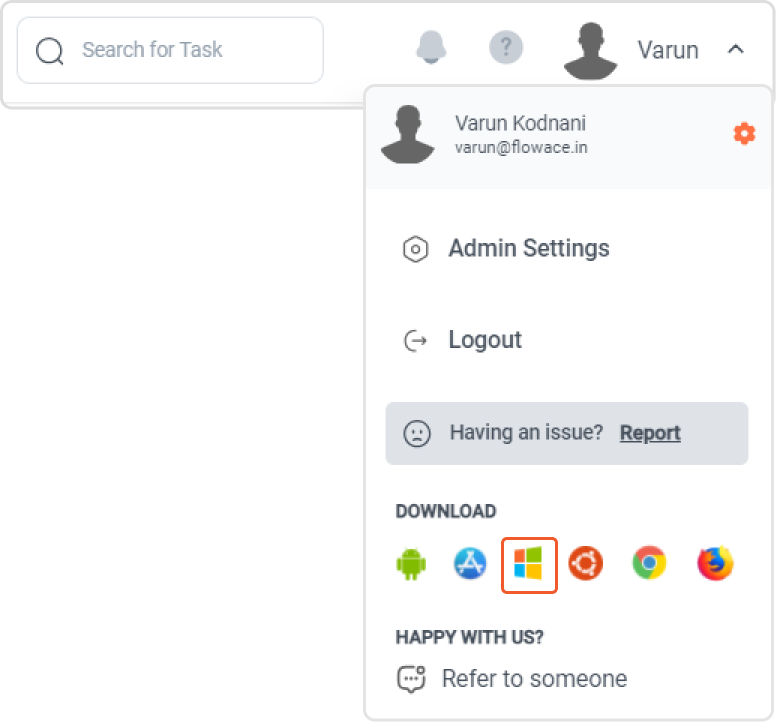
Step 3: Choose the Windows icon
- Choose the Windows logo, and the Windows installer pop window will appear.
- Here you can find the Flowace Bundle Installer
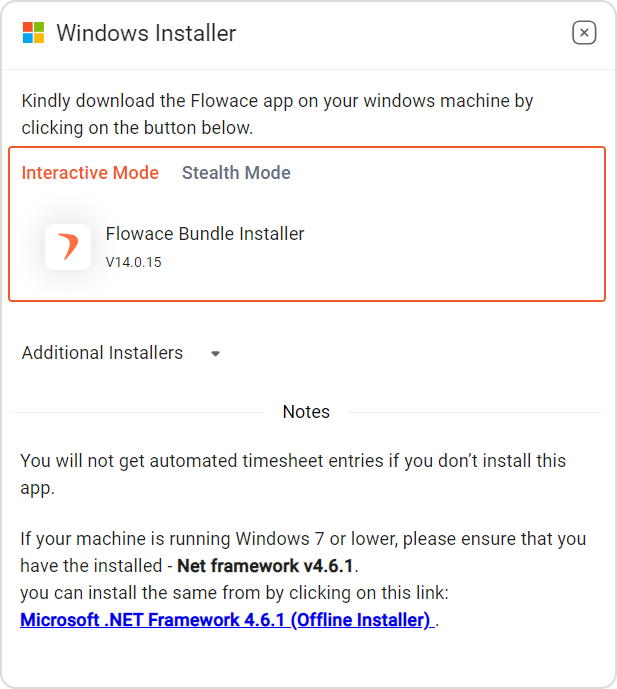
Step 4: Choose Installation Mode
- You will be presented with two options: “Stealth” or “Interactive” mode. Choose the one that suits your preference.
- “Stealth” mode is a quiet installation that doesn’t require much interaction from you.
- “Interactive” mode may ask you for some preferences during installation.
- In addition, you will also find an additional installer option here (need clarity on this point)
Step 5: Download and install
- Click on the download button to initiate the installation process.
- Follow the on-screen instructions to complete the installation.
Step 6: Locate the Flowace icon
- Once the installation is finished, you will see the Flowace icon in your Windows taskbar, usually located at the bottom of your screen.
- Click on this icon to start using Flowace.