How do you add teams?
Step 1: Login to Your Account
Go to the Flowace app on your desktop or laptop
Click on login and enter the username and password.
Step 2: Find Add Teams option
- Once the account is open, click on the arrow next to your name.
- From the drop-down menu, choose the admin settings
- You will find the Teams option on the left side of the page under the admin settings.
Step 3: Add teams
- Click on Teams
- You will find the Add Team+ option on the right side of the page.
- Click on Add Team+ to continue.
- A pop-up window will appear, wherein you can add a Team name.
- Once done, click on the add option, and you have successfully added your team to Flowace.