How to add users?
Step 1: Access the admin setting
- Log in to your Flowace account with the registered username and password
- In the top right corner, you will find your name. Click on the arrow next to your name.
- Once you click on it, a drop-down menu will appear where you can find the admin setting.
Step 2: Add Members
- Click on the admin settings
- Now, you can start uploading the Excel sheet of your employee data.
- You can add individual employees, or you can also add in bulk.
Step 3A: Add a Single User
Option A: Adding a Single User
On the Members page, you’ll see a “New” button on the right-hand side. Click on it.
Step 3B: Add users in bulk
- Click on the three dots present at the top right corner below your name.
- You will find the option of adding a member. Click on it.
- A pop-up window appears wherein you will be asked to upload the file. This is an Excel file where you will have the details of your employees along with their designation and other necessary details.
*For reference, you can download the sample file and check how you need to prepare the Excel sheet.
Step 4: Integrate and Use
- Once the details are uploaded, the members can start using the app and track their activities.
- You have now successfully uploaded the details and successfully added users to your platform, either individually or in bulk, based on your preference.