How do I turn on screenshots?
Step 1: Access the admin setting
- Log in to your Flowace account with a registered username and password
- In the top right corner, you will find your name. Click on the arrow next to your name.
- Once you click on it, a drop-down menu will appear where you can find the admin setting.
Step 2: Locate the Permission Section
- After clicking on the admin setting, look for Permissions on the left side of the webpage.
- Click on it, and you will see a drop-down menu with a Screenshot option.
- Select Screenshot and turn the button on or off as required.
- You can also customize the screenshot duration time between 5-40 minutes. For this, click on the interval duration mentioned next to the on/off option.
- Once you have customized the interval, save it.