How do you install Flowace on MacOS?
Step 1: Download the Flowace app for MacOs
- Visit Flowace website
- Download the Flowace app for the Mac version
- Click on the link to start the download process
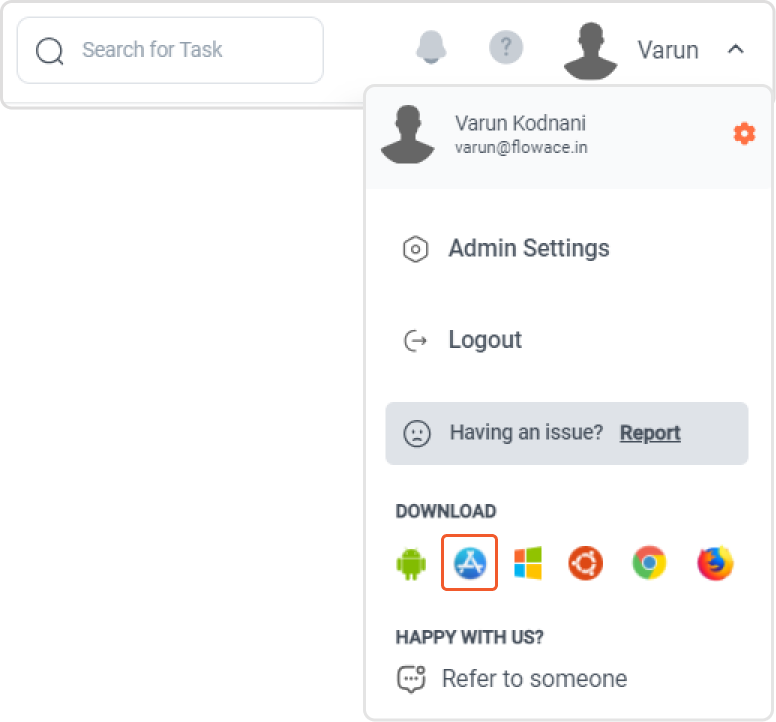
Step 2: Open the Installer
- Locate the download file.
- It should have extensions with .dmg or .pkg
- Click on it to initiate the installation
Step 3: Move Flowace to Applications
- You will be able to find the Flowace icon with an arrow pointing to the Application folder
- Drag the Flowace app to the Application folder
- Click on the Flowace icon in the application folder to complete the installation
Step 4: Launch The Flowace App
- Go to the application folder
- Double-click the Flowace icon to launch the application
- Log in by creating an account on Flowace.
Step 5: Start Organizing and Tracking
- Once the app is installed, your team can add projects and tasks and can start tracking time.
- Get real-time updates on projects, time spent on projects, resources used, raise bills and invoices, and more.