How to suspend the users?
Step 1: Access the admin setting
- Log in to your Flowace account with a registered username and password
- Click “Admin Settings” from the top right under your profile name.
Step 2: Go to the “Members/Users” section.
- You can find the User tab on the left section of the webpage
- Click on it, and you will have the details of all the members displayed on the screen.
Step 3: Suspend the user
- Choose the user or team member that you want to delete
- Click on the pen icon present next to the Job role
- Click on it, and now you can “Suspend” the user and save it.
or
- Click “Admin Settings” from the top right under your profile name.
- Go to the “Members/Users” section.
- Select the users you want to suspend using the left-hand side checkbox.
· Click “Options” in the bottom right and choose “Suspend Users.”