How to classify meetings?
Step 1: Access the admin setting
- Log in to your Flowace account with a registered username and password
- Click “Admin Settings” from the top right under your profile name.
Step 2: Go to the time tracking section.
- You can find the Time Tracking on the left side of the webpage
- Under the time tracking section, you can spot “Meetings”
- Click on the “Meetings” and sign in with your Google or Microsoft account.
- Your meetings will automatically sync with your Google/Microsoft calendar.
- Unclassified meetings will appear in grey on the calendar.
- Click on the respective grey tile to open it.
A pop-up will appear, allowing you to classify the meeting as L1, L2, or L3 based on your preference.