How to keep a custom password for a user?
Step 1: Log in to your Flowace account with a registered username and password
Step 2: You will find the list of users displayed on the screen.
Step 3: Click on the user for whom you want to change the password.
Step 4: Once you select the user, an Options tab (highlighted in orange color) will appear on the bottom right corner of the screen.
Step 5: Click on it, and you can find the Reset Password option. Select it, and now you can change the password for the user.