How to download the reports?
Step 1: Access the admin setting
- Log in to your Flowace account with a registered username and password
- Click “Admin Settings” from the top right under your profile name
Step 2: Move to the “Data Insights” section
- After logging in, move to the Data Insight section on the left-hand side of the screen.
- Under the Data Insights, move to “Reporting” or “Analytics.”
- Choose the type of report you would like from the available options
- Enter or click on the mandatory fields to filter the report as needed.
- Click the “Export” or “Generate” button to retrieve an accurate report in a snapshot.
Your report will be sent to the email address associated with your Flowace account.