How to add a chrome extension?
Step 1: Access the admin setting
- Log in to your Flowace account with a registered username and password
- Click “Admin Settings” from the top right under your profile name.
Step 2: Locate Chrome icon
- Click on the arrow next to your name
- A drop-down menu will appear, you can find the Chrome icon at the bottom
Step 3: Add Chrome extension
- Choose the Chrome icon.
- You’ll be redirected to Flowace’s Google Chrome extension.
- Click on “Add to Chrome,” then select “Add Extension.”