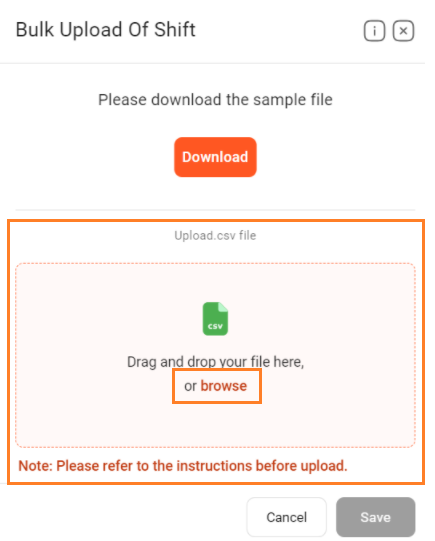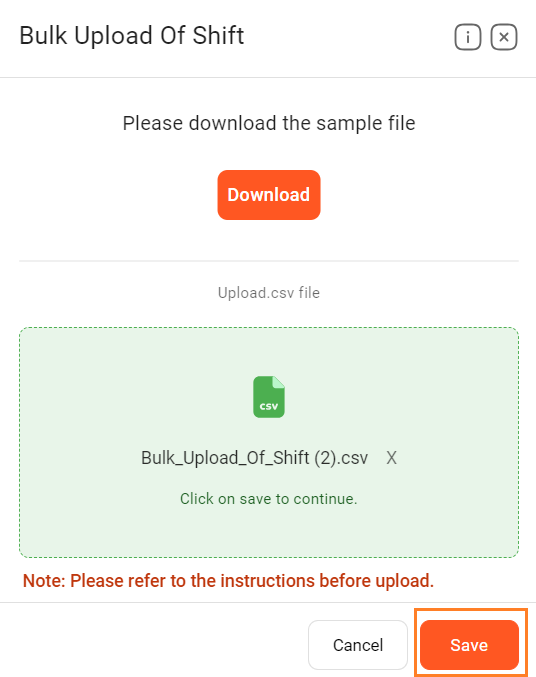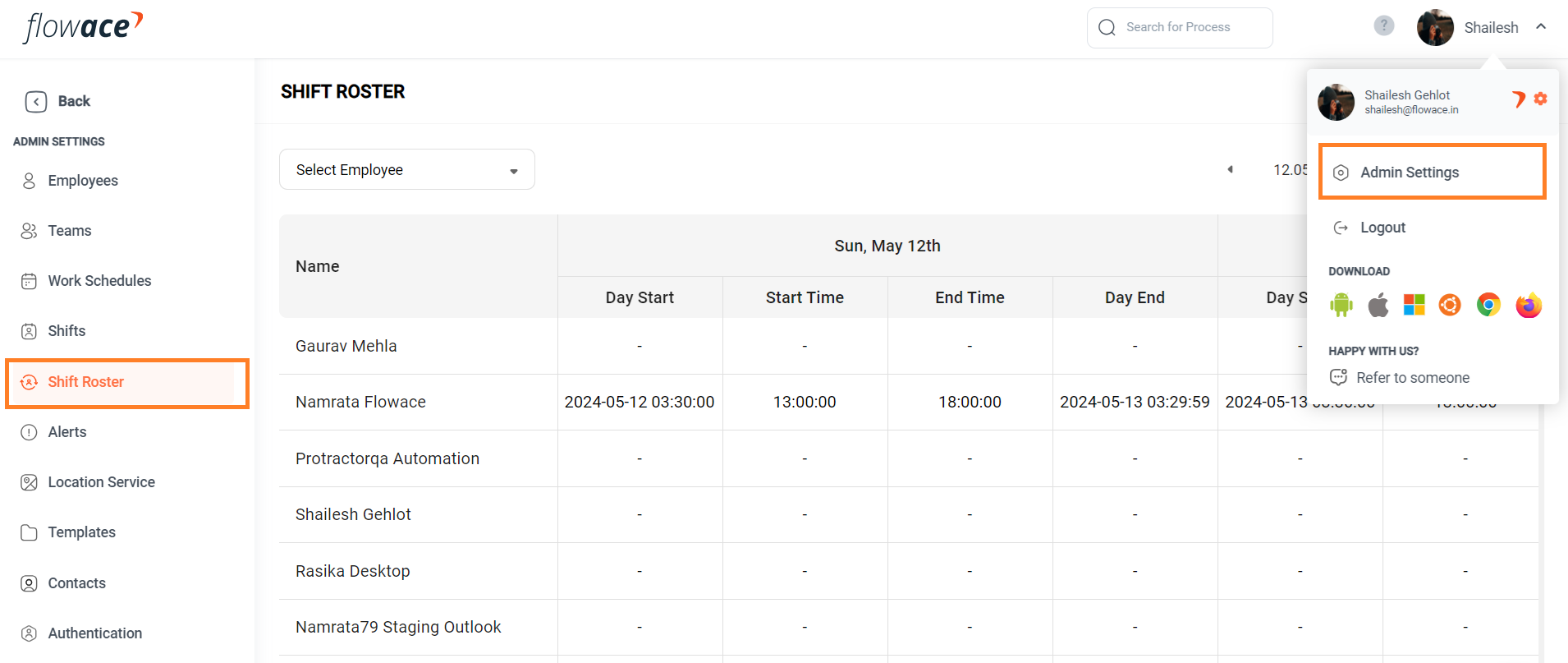
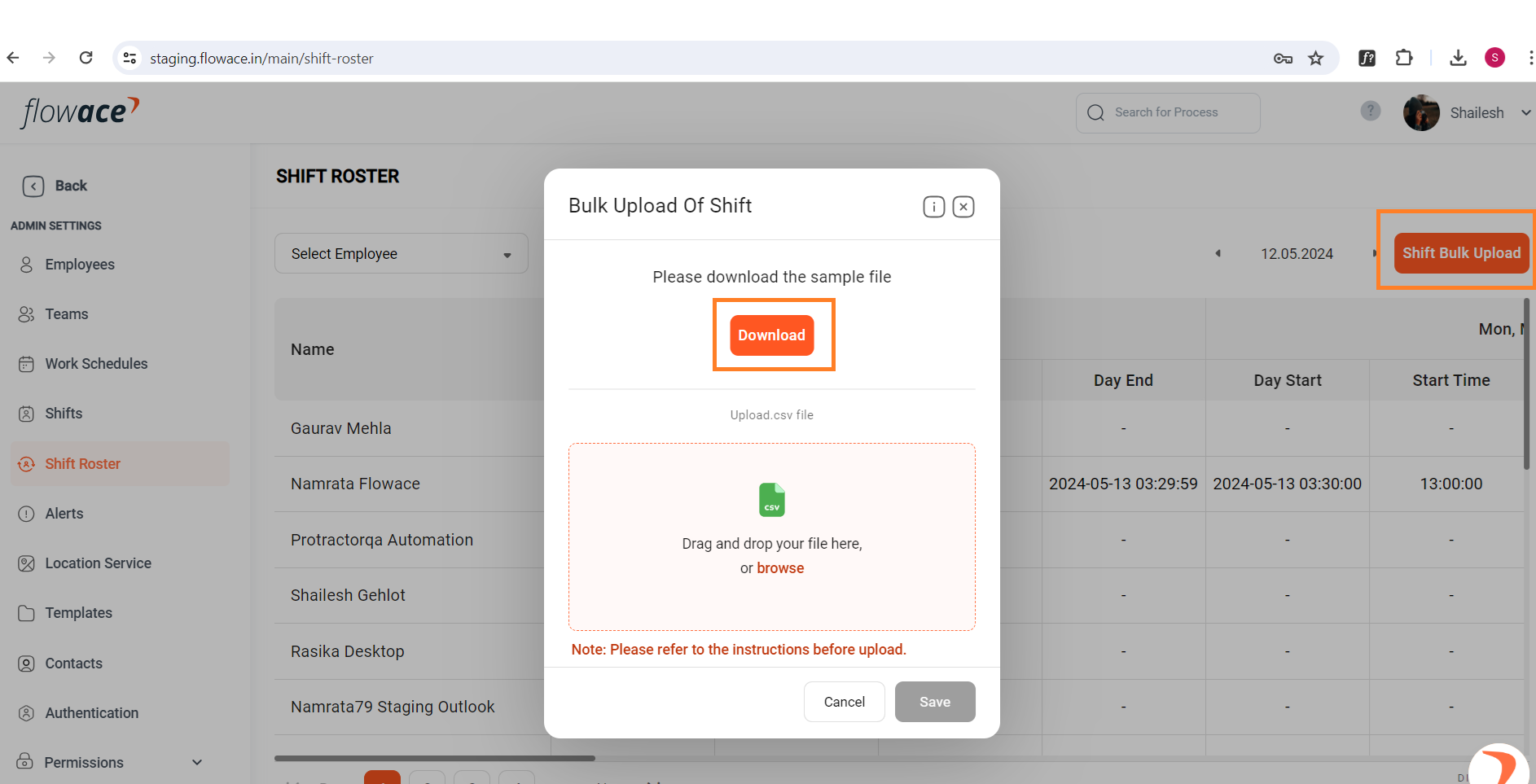
Code |
Meaning |
|---|---|
| 1 | Full Working Day |
| 2 | Half Working Day |
| 3 | Full Extra Working Day |
| 4 | Half Extra Working Day |
| 5 | Full Compensatory Off |
| 6 | Half Compensatory Off |
| 7 | Half Leave |
| 8 | Full Leave |
| 9 | Weekly Off |
| 10 | Holiday |
Please check the below example :
Note – Ensure that all 7 days of shifts are correctly added while uploading the csv file.