When deploying software, whether through CMD prompt or using a mass deployment tool like Desktop Central/Intune, you can use the following command to deploy:
msiexec /qb! /i setup.msi
REG ADD HKEY_CURRENT_USER\SOFTWARE\Classes\flowace /v flowace_origin /d "companyname.flowace.in"
Note: Origin must be your Flowace web platform address.
After completing this, please follow the below steps to do the mapping.
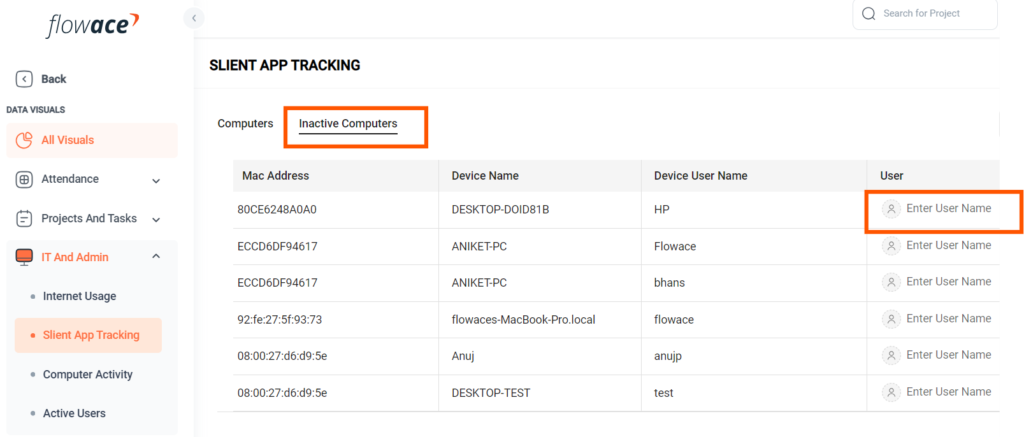
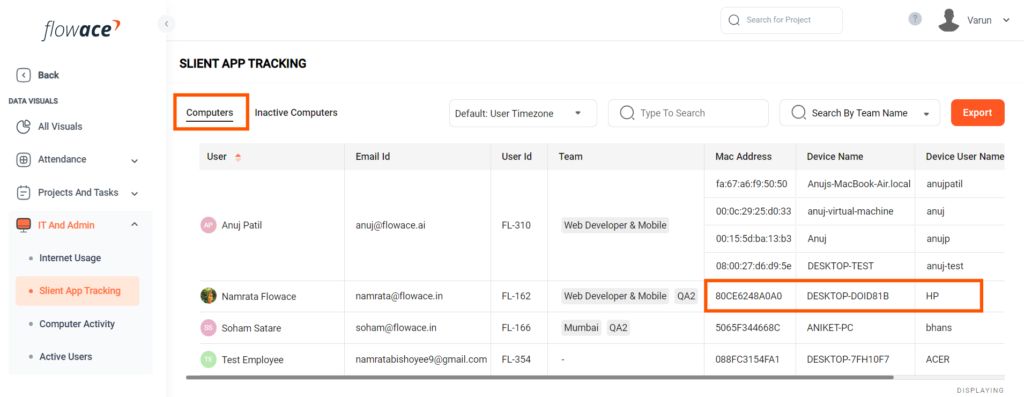
msiexec /x Setup.msi
%LOCALAPPDATA%\Flowace\Update.exe --uninstall
REG DELETE HKEY_CURRENT_USER\SOFTWARE\Classes\flowace /f