How to create and assign projects & tasks?
1) Click on Tasks 2) Click on Client 3) Add L1 name 4) Click on SAVE 5) Click on Tasks 6) Click on Project 7) Click on Client and select the L1, which we created 8) Type L2 name 9) Click on SAVE 10) Click on Tasks 11) Click on Task 12) Click on Client … How to create and assign projects & tasks?