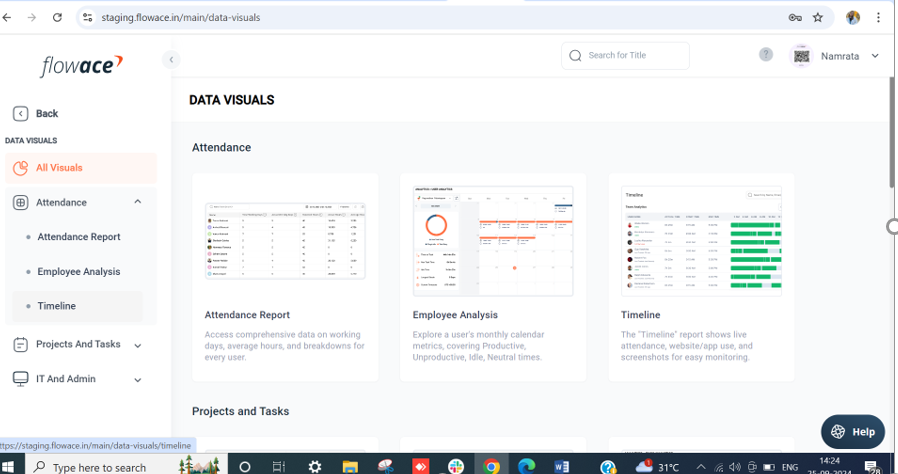Understanding how to view different types of ‘Data Visuals’?
1) Click on Data Visuals 2) Click on Attendance 3) Click on Attendance Report 4) Check Attendance Report that gives you details about Total Time, Actual Time, Idle Time, Start Time, End Time, etc. 5) Check User Analysis which gives you a calendar view of an employee. 6) Check Walk In/Walk Out which gives you … Understanding how to view different types of ‘Data Visuals’?