How to check ‘Attendance Report’ of your employees?
1) Navigate to ‘Data Visuals’. 2) Click on the ‘Attendance Report’ 3) You can use the search box to search by teams, user names, email, and employee ids 4) You can use the date picker to select the date range. 5) You hide or add the desired columns from ‘properties’ 6) You can select … How to check ‘Attendance Report’ of your employees?