What to do when you experience a platform downtime?
Downtime can disrupt workflow, but understanding its nature and having a plan in place can mitigate its impact. This guide outlines steps to identify and address both planned and abrupt downtime scenarios. Checklist: Planned Downtime: Check Inboxes: Workspace admins should review their email inboxes to determine if the downtime was scheduled in advance. Abrupt Downtime: … What to do when you experience a platform downtime?